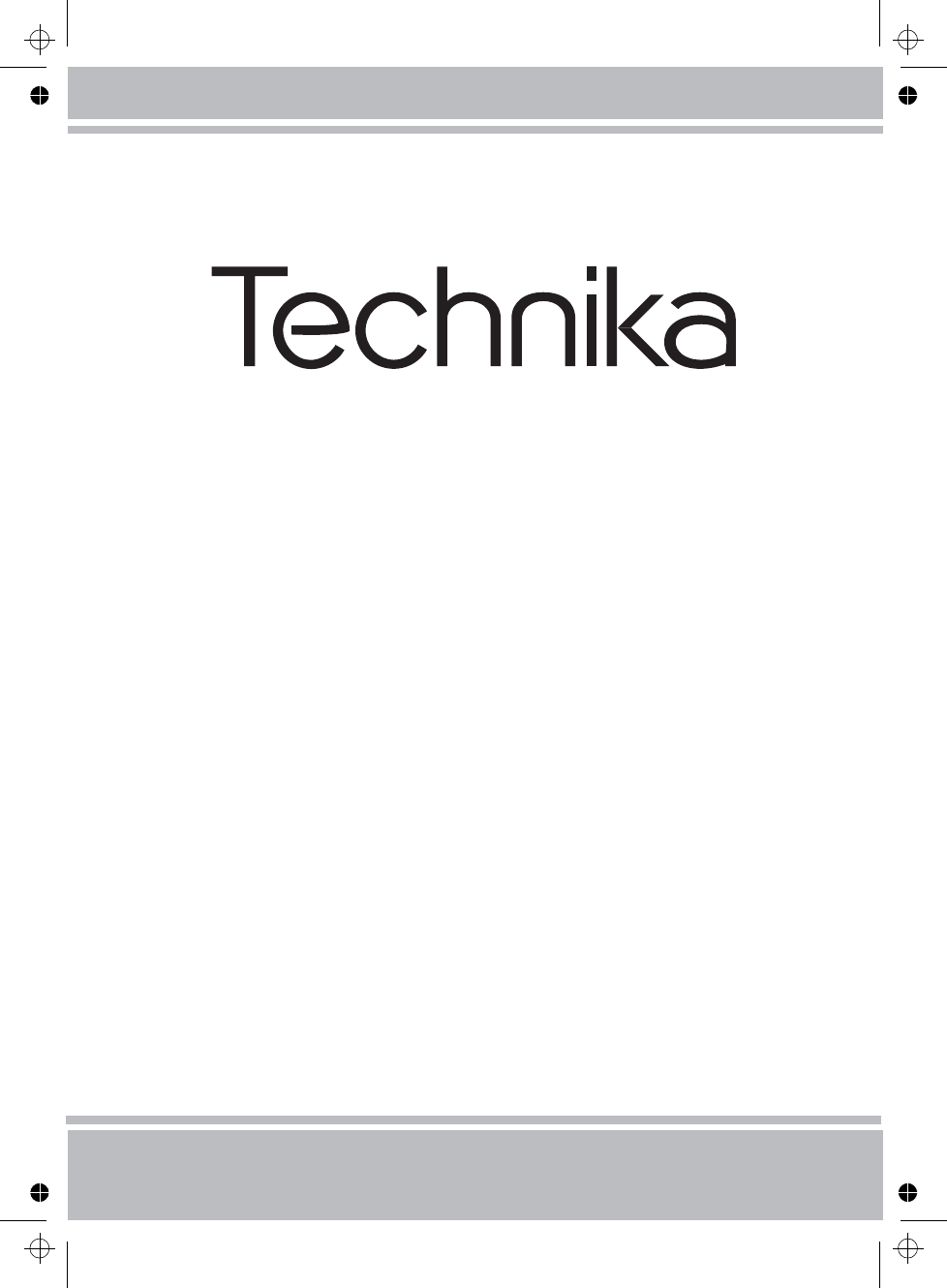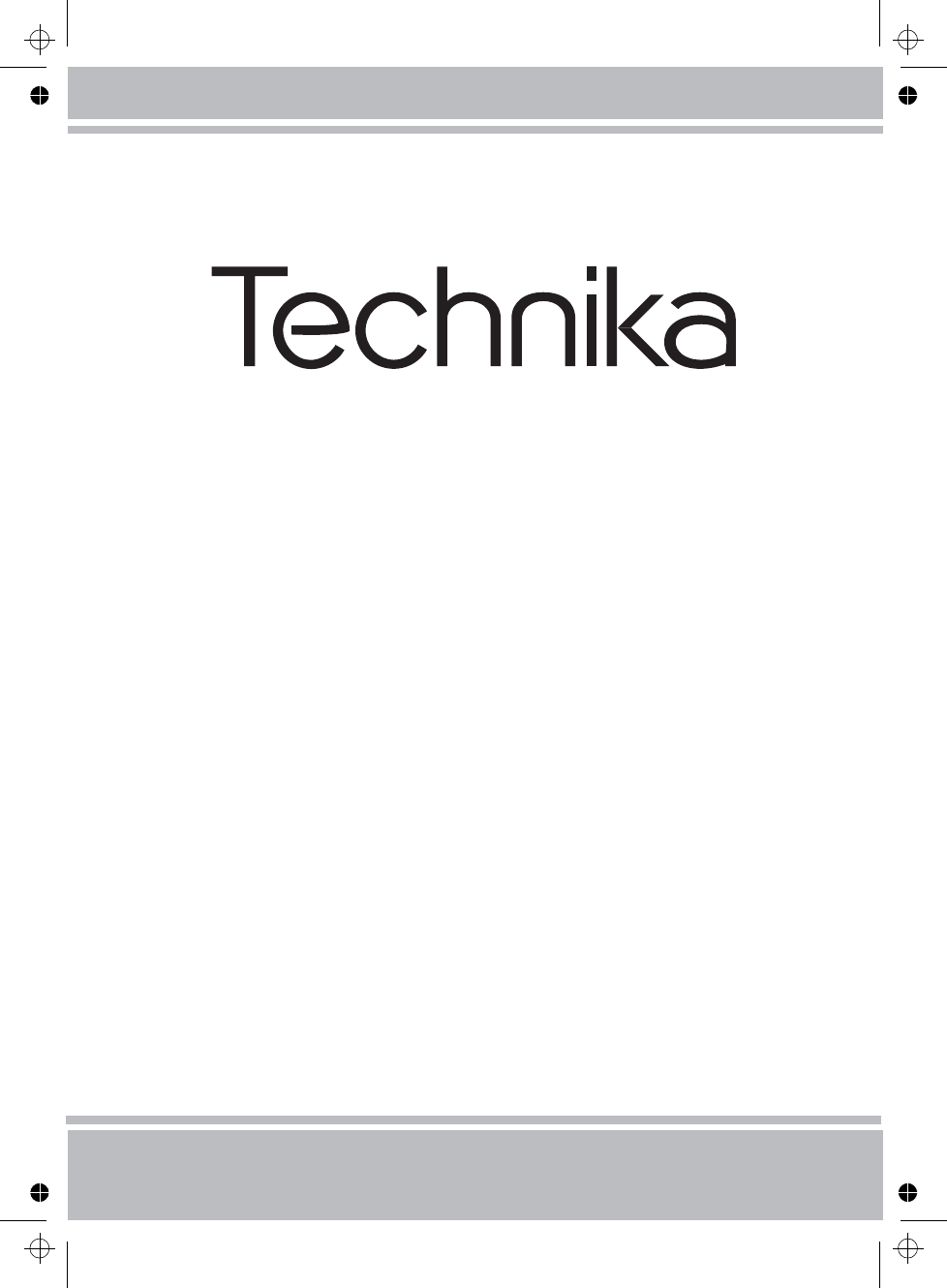OPERATING INSTRUCTIONS 32-2010 COLOUR TELEVISION WITH REMOTE CONTROL For assistance, please call our Tesco Electrical Helpline on 0845 4566767
Contents Accessories............................................................. 2 Features.................................................................. 2 Introduction.............................................................. 2 Preparation.............................................................. 2 Safety Precautions.................................................. 2 Power Source...................................................... 2 Power Cord................................................
Accessories M Introduction Thank you for choosing this product. This manual will guide you for the proper operation of your TV. Before operating the TV, please read this manual thoroughly. P
If any solid object or liquid falls into the cabinet, unplug the TV and have it checked by qualified personnel before operating it any further. Cleaning Before cleaning, unplug the TV set from the wall outlet. Do not use liquid or aerosol cleaners. Use soft and dry cloth. Ventilation The slots and openings on the TV set are intended for ventilation and to ensure reliable operation. To prevent overheating, these openings must not be blocked or covered in anyway.
Environmental Information • This television is designed to consume less energy to save environment. You not only help to save the environment but also you can save money by reducing electricity bills thanks to the energy efficiency feauture of this TV. To reduce energy consumption, you should take the following steps: • You can use Power Save Mode setting, located in the Feature menu.
Overview of the Remote Control 1. Standby 1 2. Yellow (Feature menu) / Current language (in DTV mode) (*) 3. Blue (Install menu) 2 17 4. Previous programme 5. Cursor up 3 18 6. Cursor right 7. Cursor down 19 8. TV / Digital TV 9. Mono/Stereo - Dual I-II 10. Programme up / Page down (in DTV mode) / Programme down / Page up (in DTV mode) 11. Numeric buttons 12. Exit (in DTV mode) 4 M P
LCD TV and Operating Buttons FRONT and REAR VIEW SIDE VIEW Control Buttons 1. Standby button 2. TV/AV button 3. Programme Up/Down buttons 4. Volume Up/Down buttons Note: Press “ ” /“ ” buttons at the same time to view main menu. SPDIF HDMI 1 HDMI 2 Viewing the Connections- Back Connectors 1. SCART socket inputs or outputs for external devices. Connect the SCART cable between SCART socket on TV and SCART socket on your external device (such as a decoder, a VCR or a DVD player).
Viewing the Connections - Side Connectors 1. CI Slot is used for inserting a CI card. A CI card allows you to view all the channels that you subscribe to. For more information, see “Conditional Access” section. 2. Component Video Inputs (YPbPr) are used for connecting component video.You can connect the component video and audio sockets with a device that has component output. Connect the component video cables between the COMPONENT VIDEO INPUTS on on the TV and the component video outputs of your device.
Connecting the LCD TV to a PC SPDIF HDMI 1 HDMI 2 For displaying your computer’s screen image on your LCD TV, you can connect your computer to the TV set. • Power off both computer and display before making any connections. • Use 15-pin D-sub display cable to connect a PC to the LCD TV.Use an audio cable between audio inputs of the TV (side) and audio output of your PC to enable sound connection. • When the connection is made, switch to PC source. See “Input selection” section.
Using Side AV Connectors You can connect a range of optional equipment to your LCD TV. Possible connections are shown below. Note that cables shown in the illustration are not supplied. • For connecting a camcorder, connect to the VIDEO IN socket and the AUDIO SOCKETS. For selecting the related source, see the section “Input selection” in the following parts. • To listen the TV sound from headphones, connect to the HEADPHONE jack of theTV.
Input Selection Once you have connected external systems to your TV, you can switch to different input sources. ” button on your remote control for directly • Press “ changing sources. or • Select “Source” option from the main menu by using “ ” or “ ” button. Use then “ ” or “ ” button to highlight an input and press “ ” button to select. Note: You can mark desired source options by pressing the ” button is pressed, only OK button.
Electronic Programme Guide (EPG) • Some, but not all, channels send information about the current and next events. Press EPG button to view the EPG menu. EPG appears on the screen. It is able to get Information of the channel - programs weekly by means of 7-DAY-EPG. All programs of channels are displayed. On the bottom of the screen; info bar, showing all the available commands, will be displayed.
Digital Teletext (** for UK only) • Press the “ ” button. • The digital teletext information appears. • Operate it with the coloured buttons, cursor buttons and OK button. The operation method may differ depending on the contents of the digital teletext. Follow the instructions displayed on digital teletext screen. • When Press “SELECT” button or similar message appears on the screen, press the OK button. • When the “ ” button is pressed, the TV returns to television broadcasting.
Now pressing “ ” or “ ” button moves to the previous/ next character. Pressing “ ” or “ ” button toggles the current character, i.e., ‘b’ character becomes ‘a’ by “ ” and ‘c’ by “ ”. Pressing the numeric buttons ‘0...9’ replaces the highlighted character with the characters printed above the button one by one as the button is pressed. Press the “M” button to cancel the editing or OK button to save the new name.
How to Add a Channel to a Favourites List • By pressing “ ” or “ ” buttons, highlight the channel that you want to add to the favourite list. • By pressing “OK” button, the highlighted channel is added to the Favourite List. • F icon indicates that a channel is added to Favourite List. Removing a Channel from Favourite List • Highlight the channel that you want to remove from the favourite list and press OK button to remove.You can press “OK” button again to re-add a channel.
Setup Scan Encrypted The adjustments in this menu are given as the following: Scan Encrypted Channel feature will always be ON after performing rst time installation. When this setting is on, search process will locate the encrypted channels as well. If it is set as OFF manually, encrypted channels will not be located while in automatic search or manual search. Configuration You can configure the settings of your TV. Select Configuration from Setup menu and press “OK” to view this menu.
ALL MENUS : All Menus are accessible only with the correct lock key. So the user cannot add, delete, rename, channels, cannot set timers. INSTALLATION MENU: Installation menu is locked. So the user can’t add channels. Changes will be updated after exiting ‘Configuration Menu’. Set PIN Use “ ” or “ ” buttons to go to “Set PIN” option. Press “OK” to display the “Set PIN” window. Use numeric buttons to enter new pin number you will need to input your new pin a second time for verification purposes.
Preferred Installation These settings will be used if available. Otherwise the current settings will be used. • Audio: by pressing “ ” or “ ” keys change the audio language. • Subtitle: alter the subtitle language with “ ” or “ ” keys. The chosen language will be seen in subtitles. Movie Subtitle (optional) • In order to display subtitles properly, use this setting to select a movie subtitle language. • By pressing “ ” or “ ” button, select the desired language option.
First Time Installation The user can use this item to load default settings, which were loaded to the receiver at the factory. To install factory settings, highlight “First Time Installation” menu item and press “OK” button, then you will be asked whether or not to delete the settings. Selecting “Yes” by pressing “OK” button while the “Yes” is highlighted will delete the existing channel table.
Analogue TV Menu System Picture Menu mode settings, which are optimized for better video quality, will be loaded. Also; Picture Mode, Contrast, Brightness, Sharpness, Colour and Colour Temp settings will be invisible and disabled while Game Mode is on. Note: Picture mode selection button on the remote control will have no function while Game Mode is on. Picture Zoom Select Picture Zoom by pressing “ ” or “ ” button.
Store Press “ ” or “ ” button to select Store. Press “ ” or OK button to store the settings. “Stored...” will be displayed on the screen. Feature Menu Press “ ” or “ ” button to change the preset. In equalizer menu, the preset can be changed to Music, Movie, Speech, Flat, Classic and User. Select the desired frequency by pressing “ ” or “ ” button and increase or decrease the frequency gain by pressing “ ” or “ ” button. Press the “M” button to return to the previous menu.
Menu Background Ext Out should be On in order to use Timers function in the Press “ ” or “ ” button to select Menu Background. You can set menu background level by pressing “ ” or “ ” button. Install Menu DTV mode. Power Save Mode Use “ ” or “ ” button to select Power Save Mode. Press “ ” or “ ” button to set Power Save Mode as On or Off. See the section, “Environmental Information” in this manual for further information on Power Save Mode.
Install Menu in AV Modes The following screen appears in the install menu when the TV is in AV modes. Note that limited options will be available. Switch to TV mode for viewing complete version of the Install menu. The first letter of the selected name will be highlighted. Press “ ” or “ ” button to change that letter and “ ” or “ ” button to select the other letters. By pressing the RED button, you can store the name. Move Select the programme which you want to move by navigation buttons.
Source Menu Press “ ” or “ ” button and select the sixth icon. Then press “ ” or “OK” button. Source menu appears on the screen: into correct place automatically. This setting therefore automatically optimizes the display. Select Autoposition item by using “ ” or “ ” buttons. Press “OK” or “ ”, “ ” button. Warning: Please ensure auto adjustment is performed with a full screen image to ensure best results.
Displaying TV Information Programme Number, Programme Name, Sound Indicator and Zoom Mode information is displayed on the screen when a new programme is entered or “INFO” button is pressed. Mute Function Press “ ” button to disable sound. Mute indicator will be displayed in the upper side of the screen. To cancel mute, there are two alternatives; the first one is pressing the “ ” button and the second one is increasing the volume level. .
Teletext Teletext system transmits information such as news, sports and weather on your TV. Note that is the signal degrades, for example in poor/adverse weather conditions, some text errors may occur or the teletext mode may be aborted. Teletext function buttons are listed below: “ ” Teletext On-Off / PAT Mode Activates teletext mode when pressed once. Pressing this button again will split the screen into two windows, one displaying the teletext and the other displaying the current channel.
Appendix A: PC Input Typical Display Modes The display has a maximum resolution of 1600 X 1200. The following table is an illustration of some of the typical video display modes. Your TV may not support different resolutions. Supported resolution modes are listed below. If you switch your PC to an unsupported mode, a warning On Screen Display (OSD) will appear on the screen. Resolution Index Frequency Hor Ver Ver (Hz) Hor (KHz) Standard 1 640 480 60 31.5 VESA 2 640 480 72 37.
Appendix B: AV and HDMI Signal Compatibility (Input Signal Types) Source EXT-1 (SCART) FAV YPbPr HDMI1 HDMI2 Supported Signals Available PAL 50/60 O NTSC 60 O RGB 50 O RGB 60 O PAL 50/60 O NTSC 60 O 480I 60Hz O 480P 60Hz O 576I 50Hz O 576P 50Hz O 720P 50Hz O 720P 60Hz O 1080I 50Hz O 1080I 60Hz O 1080P 50Hz O 1080P 60Hz O 480I 60Hz O 480P 60Hz O 576I 50Hz O 576P 50Hz O 720P 50Hz O 720P 60Hz O 1080I 50Hz O 1080I 60Hz O 1080P 24Hz O 108
Specifications TV BROADCASTING PAL/SECAM B/G D/K K’ I/I’ L/L’ RECEIVING CHANNELS VHF (BAND I/III) UHF (BAND U) HYPERBAND MHEG-5 ENGINE compliant with ISO/IEC 13522-5 UK engine Profile 1 Object carousel support compliant with ISO/IEC 135818-6 and UK DTT profile for UK Frequency range: 474-850 MHz for UK models 170-862 MHz for EU models Transmission standard: DVB-T.
Important Instruction For your own safety read following instruction carefully before attempting to connect this unit to the mains supply.
50174931