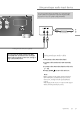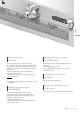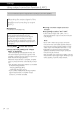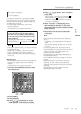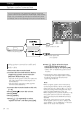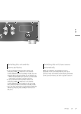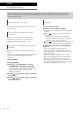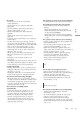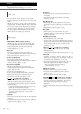Instruction Manual
Table Of Contents
25
English
Firmware updates
Settings
(25)
Firmware updates
“F/W Update”
Occasionally, Panasonic may release updated
firmware for this unit that may add or improve
the way a feature operates. These updates are
available free of charge.
• For the update information, refer to the
following website.
www.technics.com/support/firmware/
Downloading takes approx. 5 minutes.
Do not disconnect the AC mains lead or
turn this unit to standby while updating.
Do not disconnect the USB flash memory
while updating.
• The progress is displayed as “Updating
%”
while updating. (“ ” stands for a number.)
Note
• During the update process, no other operations
can be performed.
• If there are no updates, “Firmware is Up To
Date” is displayed. (No need to update it.)
• Updating the firmware may reset the settings
of this unit.
■ Preparation
• Download the latest firmware on the USB flash
memory. For details, refer to the following
website.
www.technics.com/support/firmware/
1 Connect the USB flash memory with
new firmware.
2 Press [AMP].
3 Press [SETUP].
4 Press [
], [ ] repeatedly to select
“F/W Update” and then press [OK].
5 Press [
], [ ] to select “Yes” and then
press [OK].
• The progress is displayed as “Updating
%”
while updating. (“ ” stands for a number.)
• When the update has finished successfully,
“Success” is displayed.
6 After “Success” is displayed, press
the standby/on button on this unit,
disconnect the AC mains lead and USB
flash memory.
7 Reconnect the AC mains lead after
3 minutes.
Note
• The update may have failed in the following
cases.
- “Updating” is not displayed for 5 minutes or
more.
- The progress display (%) stops for 5 minutes
or more
In case of update failure, disconnect the AC
mains lead after turning this unit off, reconnect
it after 3 minutes and update again with
another USB flash memory.
• Downloading may take longer depending on
the USB flash memory.
• Use a USB flash memory with FAT16 or FAT32
format.
• UPDATE terminal is used only for firmware
updating. Do not connect any USB device
other than the USB flash memory for firmware
updating.
• No USB device can be charged from the
UPDATE terminal of this unit.