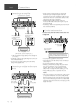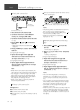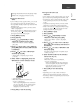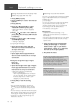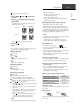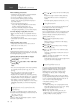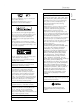User Manual
Table Of Contents
- 0-basic_sl_g700m2e-0_Eng_0921-2_trim
- 1-basic_sl_g700m2e_Deu_0921-3_trim
- 2-basic_sl_g700m2e_Fra_0921-2_trim
- 3-basic_sl_g700m2e_Ita_0921-2_trim
- 4-basic_sl_g700m2e_Nld_0921_trim
- 5-basic_sl_g700m2e_Esp_0921-2_trim
- 6-basic_sl_g700m2e_Swe_0921-2_trim
- 7-basic_sl_g700m2e_Dnk_0921_trim
- 8-basic_sl_g700m2e_Fin_0926_trim
18
(18)
Playback (Continued)
Basic
■ Disc handling precautions
Handle discs by the edges to avoid inadvertent
scratches or fingerprints on the disc.
Do not attach labels or stickers to discs.
Do not use disc cleaning sprays, benzine,
thinner, static electricity prevention liquids or
any other solvent.
Do not use the following discs:
- Discs with exposed adhesive from removed
stickers or labels (rented discs, etc.).
- Discs that are badly warped or cracked.
- Irregularly shaped discs, such as heart shapes.
Incorrect display or play does not start.
Make sure that the disc is compatible with this
unit.
There is moisture on the lens. Wait for about an
hour and then try again.
Unfinalised CD-R and CD-RW cannot be played
back.
Playback takes time to start.
It may take some time for the disc to load if
there are a lot of tracks on it.
Pure Disc Playback
By disabling the network functions, etc. this unit
operates exclusively for the playback of CD/SACD
for the higher quality sound.
Press [CD] for 5 seconds or longer.
A confirmation screen appears.
Press [OK].
Press [ ], [ ] to select “Yes” and then
press [OK].
Note
This unit is not displayed as the output speakers
on “Technics Audio Center” app, etc. after
setting.
Press [CD] again for 5 seconds or longer to
cancel and return to the normal mode.
Playback of the online music streaming services,
music files from network devices, etc. cannot be
available while “Pure Disc Playback” is enabled.
The display is turned off by dimmer function
after setting “Pure Disc Playback” to “On”. Press
[DIMMER] repeatedly to switch the brightness.
( 11)
Playing back music stored on the
USB device
Connect a USB device to the USB-A terminal
(USB-A Front/USB-A Rear) on the front/rear of
this unit. ( 09, 10)
Press [NWP] or [CD].
Press [>INPUT<] repeatedly to select “USB-A
Front”/”USB-A Rear”.
Press [ ], [ ] to select an item and then press
[OK].
Repeat this step to make further selections.
Press [RETURN] to return to the previous
folder.
Random/repeat playback can be set. ( 17)
Using Bluetooth
®
You can listen to the sound from the Bluetooth
®
audio device from this unit wirelessly.
■ Pairing a Bluetooth
®
device
Turn on the Bluetooth
®
feature of the device and
place the device near this unit. (If a Bluetooth
®
device is already connected, disconnect it.)
Press [NWP] or [CD].
Press [>INPUT<] repeatedly to select
“Bluetooth”.
When “Pairing” is indicated on the display,
proceed to step 6.
Press [MENU].
Press [ ], [ ] repeatedly to select “Pairing”
and then press [OK].
Press [ ], [ ] to select “Yes” and then press
[OK].
“Pairing” is displayed, and this unit waits for
registering.
Select “Technics-SL-G700M2-
****
” from the
Bluetooth
®
device’s menu.
If the device name is set on the Google Home
app, the set name is displayed.
Decoding MQA source
This unit includes the MQA (Master Quality
Authenticated) technology, which enables
playback of MQA audio files and streams,
delivering the sound of the original master
recording. For details, refer to “Operating
Instructions”.
To deliver the master quality audio of an MQA
source, MQA decoding function needs to be set
to “On”. Switch the MQA decoding function to
“On” or “Off” in the following steps.
The default setting is “On”.
Press [MQA].
“MQA Decoding : On” is displayed and the
MQA decoding function is set to “On”. (Press
again to set the function to “Off”.)
Play back the MQA source.
When only using the analogue audio, set
“Digital Output” to “Off” for better sound
quality of MQA content playback.