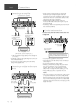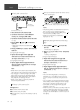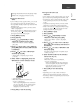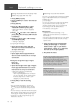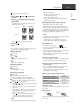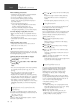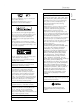User Manual
Table Of Contents
- 0-basic_sl_g700m2e-0_Eng_0921-2_trim
- 1-basic_sl_g700m2e_Deu_0921-3_trim
- 2-basic_sl_g700m2e_Fra_0921-2_trim
- 3-basic_sl_g700m2e_Ita_0921-2_trim
- 4-basic_sl_g700m2e_Nld_0921_trim
- 5-basic_sl_g700m2e_Esp_0921-2_trim
- 6-basic_sl_g700m2e_Swe_0921-2_trim
- 7-basic_sl_g700m2e_Dnk_0921_trim
- 8-basic_sl_g700m2e_Fin_0926_trim
16
Network settings (Continued)
(16)
Basic
Setting the network from the setup menu
(When using apps with this unit)
1 Press [NWP] or [CD].
2 Press [>INPUT<] to select “Chromecast
built-in”.
3 Press [SETUP].
4 Press [
], [ ] repeatedly to select
“Network” and then press [OK].
When “Wi-Fi Menu” screen is displayed,
press [OK].
5 Press [
], [ ] to select “On” and then
press [OK]. (The wireless LAN function
is enabled.)
6 Press [ ], [ ] to select “Wi-Fi Setup”
and then press [OK].
“Setting” is displayed.
(Using Google Home app)
7 Open the Google Home app and
follow the on-screen instructions to
set up a connection.
(Using Apple Home app)
7 Open Apple Home app and follow
the on-screen instructions to set up a
connection.
■ Using the Google Home app or Apple
Home app
“Wi-Fi Setup”
1 Open the Google Home app or Apple
Home app and follow the on-screen
instructions to set up a connection.
When the connection is established,
“Success” is displayed.
- “Fail” may be displayed if the connection
was not complete. Try this method again
from the setup menu. If “Fail” is still
displayed, try other methods.
2 Press [OK] to exit the setting.
Note
This unit will be displayed as “Technics-SL-
G700M2-
****
” if the device name is not set.
(“
****
” stands for characters unique to each
set.)
You can check your network information (SSID,
MAC address and IP address) from the Google
Home app or “Technics Audio Center” app.
Some items on the Google Home app are
irrelevant to this unit.
Streaming music over the network
This unit is compatible with Chromecast-enabled
apps. For detailed information of Chromecast-
enabled apps, visit:
g.co/cast/apps
You can also stream music files from the device
on your network to this unit by using the
“Technics Audio Center” app. Download and
install the app from the website below.
www.technics.com/support/
■ Preparation
Complete the network settings. ( 13)
(Make sure that the network is connected to
the Internet.)
Install the supported application on your device.
Connect the device to the network currently
used at home.
1 Start the Chromecast-enabled app,
AirPlay-enabled app or “Technics
Audio Center” app on your device
(smartphone, tablet, etc.), and select
this unit as the output speaker.
2 Play back the music.
Not all music streaming services are available
in all countries/regions. Registration/
subscription may be required, or fees may
be charged to use music streaming services.
Services are subject to change or be
discontinued. For details, visit an individual
music streaming service’s website.
Important notice:
Before you dispose of or transfer this unit
to a third party, be sure to log out of your
music streaming services accounts to prevent
unauthorised use of your accounts.