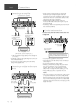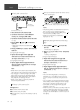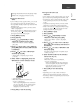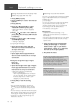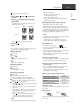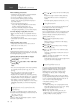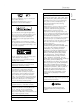User Manual
Table Of Contents
- 0-basic_sl_g700m2e-0_Eng_0921-2_trim
- 1-basic_sl_g700m2e_Deu_0921-3_trim
- 2-basic_sl_g700m2e_Fra_0921-2_trim
- 3-basic_sl_g700m2e_Ita_0921-2_trim
- 4-basic_sl_g700m2e_Nld_0921_trim
- 5-basic_sl_g700m2e_Esp_0921-2_trim
- 6-basic_sl_g700m2e_Swe_0921-2_trim
- 7-basic_sl_g700m2e_Dnk_0921_trim
- 8-basic_sl_g700m2e_Fin_0926_trim
15
English
(15)
Basic
Setting the network from the setup menu
(When not using apps with this unit)
■ Using the WPS button
“WPS”
If your wireless router supports WPS, you can set
up a connection by pressing the WPS button.
A compatible wireless router may have the WPS
identifier mark.
Complete the settings within 2 minutes while
“WPS” is displayed.
When “Wi-Fi Setup” is displayed when turning
on this unit, press [
] to cancel the network
setting and start the setting again.
1 Press [NWP] or [CD].
2 Press [SETUP].
3 Press [
], [ ] repeatedly to select
“Network” and then press [OK].
When “Wi-Fi Menu” screen is displayed,
press [OK].
4 Press [
], [ ] to select “On” and then
press [OK]. (The wireless LAN function
is enabled.)
5 Press [
], [ ] to select “WPS Push”
and then press [OK].
“WPS” blinks. Complete step 6 within
2 minutes.
6 After “WPS” is displayed, press the
WPS button on the wireless router.
Example:
“Linking” blinks.
When the connection is established,
“Success” is displayed.
- “Fail” may be displayed if the connection
was not complete. Try this method again
from the setup menu. If “Fail” is still
displayed, try other methods.
7 Press [OK] to exit the setting.
■ Using the WPS PIN code
“WPS PIN”
If your wireless router supports WPS, you can set
up a connection by entering the WPS PIN code.
For details on how to enter the PIN code, refer
to the operating instructions of the wireless
router.
Complete the settings within 2 minutes while
“WPS PIN” and the PIN code are displayed.
When “Wi-Fi Setup” is displayed when turning
on this unit, press [
] to cancel the network
setting and start the setting again.
1 Press [NWP] or [CD].
2 Press [SETUP].
3 Press [
], [ ] repeatedly to select
“Network” and then press [OK].
When “Wi-Fi Menu” screen is displayed,
press [OK].
4 Press [ ], [ ] to select “On” and then
press [OK]. (The wireless LAN function
is enabled.)
5 Press [ ], [ ] to select “WPS PIN” and
then press [OK].
The PIN code is displayed. Complete step 6
within 2 minutes.
6 Enter the PIN code into the wireless
router from PC, etc.
“Linking” blinks.
When the connection is established,
“Success” is displayed.
- “Fail” may be displayed if the connection
was not complete. Try this method again
from the setup menu. If “Fail” is still
displayed, try other methods.
7 Press [OK] to exit the setting.
Note
Depending on a router, other connected
devices may temporarily lose their connection.
For details, refer to the operating instructions of
the wireless router.