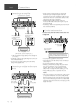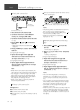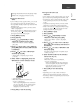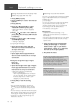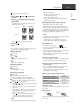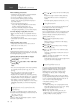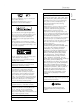User Manual
Table Of Contents
- 0-basic_sl_g700m2e-0_Eng_0921-2_trim
- 1-basic_sl_g700m2e_Deu_0921-3_trim
- 2-basic_sl_g700m2e_Fra_0921-2_trim
- 3-basic_sl_g700m2e_Ita_0921-2_trim
- 4-basic_sl_g700m2e_Nld_0921_trim
- 5-basic_sl_g700m2e_Esp_0921-2_trim
- 6-basic_sl_g700m2e_Swe_0921-2_trim
- 7-basic_sl_g700m2e_Dnk_0921_trim
- 8-basic_sl_g700m2e_Fin_0926_trim
14
Network settings (Continued)
(14)
Basic
Point up the antenna on the rear of this unit as
shown in the figure.
Connect the AC mains lead to this unit. ( 12)
Note
The setting will be cancelled after the set time
limit. In that case, try the setting again.
To cancel this setting in the middle, press [
] or
turn the unit to standby mode.
When the connection is established, “
” is
displayed. ( 16)
Network setting for the first time using
app
1 Press [NWP
]/[CD ] to turn this
unit on.
“Wi-Fi Setup” is displayed.
2 Press [ ], [ ] to select “Yes” and press
[OK].
“Setting” is displayed.
(Using Google Home app)
3 Open the Google Home app and
follow the on-screen instructions to
set up a connection. ( 16)
(Using Apple Home app)
3 Open Apple Home app and follow
the on-screen instructions to set up a
connection. ( 16)
Note
This unit will be displayed as “Technics-SL-
G700M2-
****
” if the device name is not set.
(“
****
” stands for characters unique to each
set.)
You can check your network information (SSID,
MAC address and IP address) from the Google
Home app or “Technics Audio Center” app.
Some items on the Google Home app are
irrelevant to this unit.
When this unit is switched to standby mode and
turned on before the Wi-Fi setting is complete,
“Wi-Fi Setup” is displayed. Complete the Wi-Fi
setting or set “Wi-Fi Menu” to “Off” to turn off
the display.
Wired LAN connection
Broadband router, etc.
LAN cable
(not supplied)
1 Disconnect the AC mains lead.
2 Connect this unit to a broadband
router, etc. using a LAN cable.
3 Connect the AC mains lead to this unit.
( 12)
4 Press [NWP
]/[CD ] to turn this
unit on.
When the connection is established, “ ” is
displayed.
5 Press [>INPUT<] to select “Chromecast
built-in”.
(Using Google Home app)
6 Open the Google Home app and
follow the on-screen instructions to
set up a connection. ( 16)
(Using Apple Home app)
6 Open Apple Home app and follow
the on-screen instructions to set up a
connection. ( 16)
Note
While the AC mains lead is disconnected, the
LAN cable must be connected or disconnected.
Use category 7 or above straight LAN cables
(STP) when connecting to peripheral devices.
Inserting any cable other than a LAN cable in
the LAN port can damage the unit.
When a LAN cable is connected, the Wi-Fi
function may be disabled.
Wireless LAN connection
■ Preparation
Disconnect the AC mains lead.
Disconnect the LAN cable.
Place this unit as close to the wireless router as
possible.