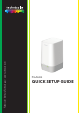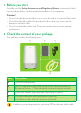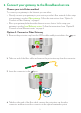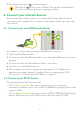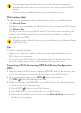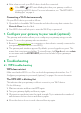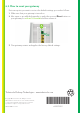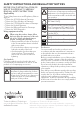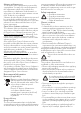Quick Setup Guide
5
Your gateway supports band steering, a function that lets your gateway
automatically select the best access point for each of your connected Wi‑Fi
devices.
If band steering is enabled both access points will appear as one.
Wi‑Fi settings label
The label of your gateway provides useful information about your Wi‑Fi network:
• The Network Name.
This name is used to identify your Wi‑Fi network. Some use the term SSID instead.
• The Wireless Key.
This key is used to secure your Wi‑Fi network. Only devices that use this key can
connect to the Wi‑Fi network. You can enter this key manually or configure it
automatically using WPS.
If band steering is disabled, each access point will have its own Network Name
and Wireless Key.
Tips
To achieve optimal link quality:
• Always try to reduce the number of obstacles (especially walls) between your
Wi‑Fi devices to a minimum.
• Do not place your Wi‑Fi devices in the neighbourhood of devices that cause
interference (microwave ovens, cordless phones, baby monitors, etc.).
Connecting a Wi‑Fi device using WPS Push Button Configuration
(PBC)
1 Make sure that your Wi‑Fi devices supports WPS PBC and you know how to start
it. For more information, consult the documentation of your Wi‑Fi device.
2 On your gateway, briefly press the WPS (
) button and release it.
The WPS ( ) LED starts blinking blue slowly.
3 Within two minutes, start WPS PBC on your Wi‑Fi device. You will probably have
to do this in one of the following ways:
Press a WPS (
) button on your Wi‑Fi device.
Start WPS (PBC) on the user interface of your Wi‑Fi device.
Open a list of available networks and select the Network Name mentioned on
the label of your gateway.