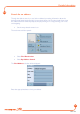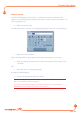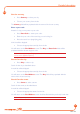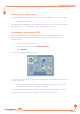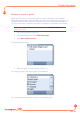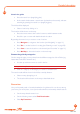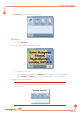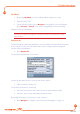- Thomson Multimedia Personal Navigation Devices Owner Manual
EN
19
• Press Via to use the location for routing (see “Planning a route” on page 22).
• Press On Map
to show the location on the main map.
All user information like e.g. settings, bookmarks and recently visited locations will be
stored on the memory card
and not on the device.
Recent
By pressing Recent a list of recently visited or looked-up destinations will be opened.
• Press Recent.
The list of recent items will show on the screen.
Use the up and down arrows to scroll up and down in the list.
• Select an item by clicking on it.
The location will be shown on the map.
• Press the arrows next to the location’s name to switch between results.
• Press i to open a screen with details about the location.
By pressing the menu icon you access to a set of actions:
• Press Navigate
to navigate to the location (see “Navigating” on page 19).
• Press Via
to use the location for routing (see “Planning a route” on page 22).
• Press Save
to save the location as a bookmark (see “Favourites” on page 16).
• Press On Map
to show the location on the main map.
Navigating
The powerful navigation capabilities of smart2go™ guide you along the shortest or
quickest route from A to B – with voice commands and in 3D.
This section describes the navigation feature.
See “Choosing a location on the map” on page 4 for information about choosing
elements on the map. See “Choosing and finding locations” on page 10 for information
about finding and choosing addresses, POIs, and locations inside a guide.
• Choose a location on the map or through Find Destination, and press
Navigate in the respective menu.
Detailed description
Edition 2006