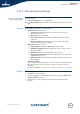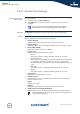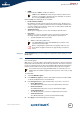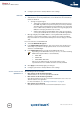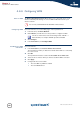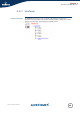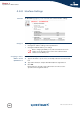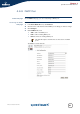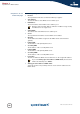- Thomson Wireless Residential ADSL Gateway User's Guide
84
E-DOC-CTC-20051017-0147 v2.0
Chapter 4
SpeedTouch™ Web Interface
4.6.5 Access Point Settings
Accessing the Access
Point settings
Proceed as follows:
1 In the left menu, click Home Network.
2 Under Wireless, click the name of the Access Point you want to view or
configure.
Overview The Overview page displays a brief overview of the current configuration.
Details The Details page displays a more detailed overview of the current configuration.
Under Configuration, the following fields are available:
Interface Enabled:
Indicates whether the wireless interface is enabled or disabled.
Physical Address:
Displays the Base Service Set Identifier (BSSID) of the selected Access Point.
Network Name (SSID):
Displays the network name of your WLAN.
Interface Type:
Displays one of the following interface types:
802.11b
Only stations that are configured in 802.11b mode can associate.
802.11b(legacy)/g
This is a special compatibility mode for 802.11b/g and is in fact designed
for older types of b-clients. Use this mode if you are experiencing
problems with wireless clients that connect to the SpeedTouch™ Access
Point.
802.11b/g
Only stations that are configured in 802.11b/g mode can associate.
802.11g
Only stations that are configured in 802.11g mode can associate.
Actual Speed:
Displays the current transmission speed.
Channel Selection:
Displays whether you select a fixed channel yourself or the SpeedTouch™
selects a channel for you.
Region:
Displays your region.
Channel:
Displays the channel that is currently used by the Access Point.
Allow multicast from Broadband Network:
Displays whether you to allow/deny multicast messages from the Internet.
The Access Point names have the following format: “WLAN: “ +
Network Name, for example “WLAN: SpeedTouch123456”.
Large bandwidth streams, like video streams, have a large impact on
your wireless performance.