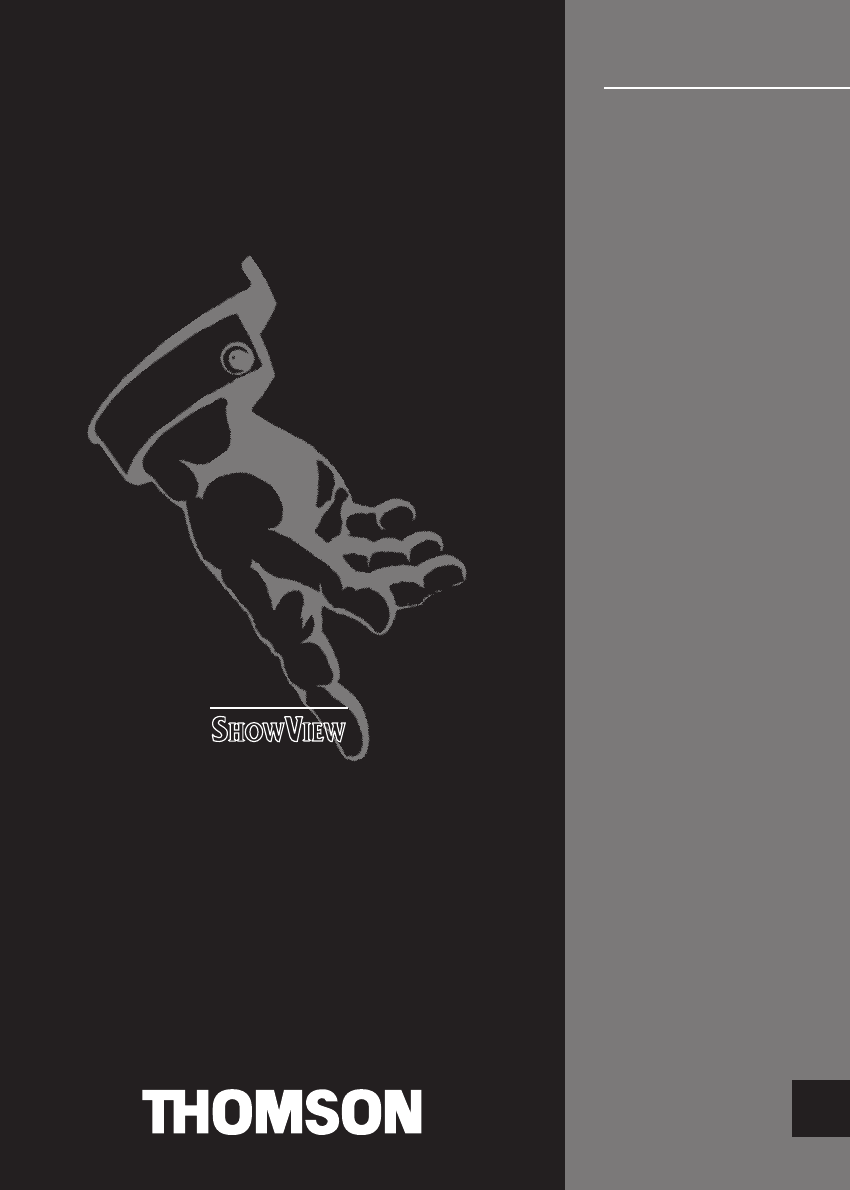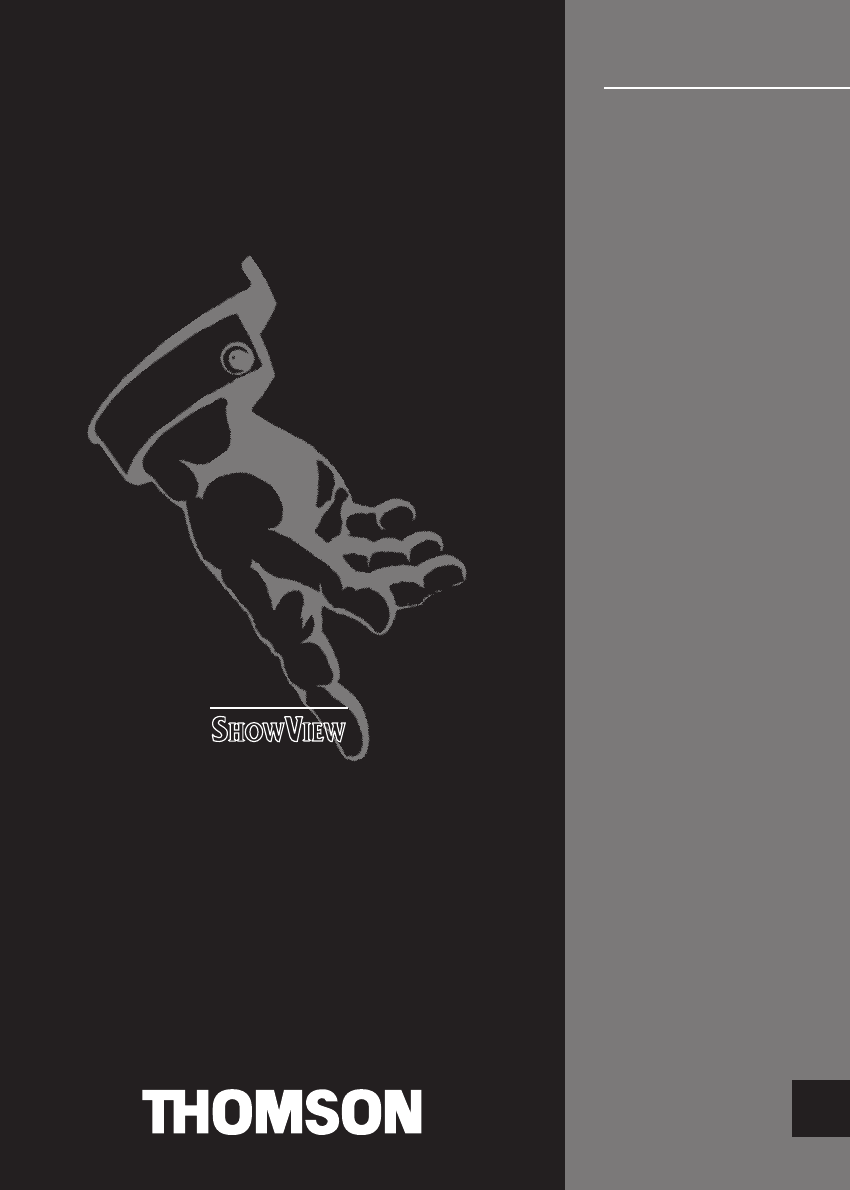Cover-T7075PSR-GB 4/01/99 10:28 Page 1 E n g l i s h Please read t h i s f i r t s S e M a S n e M e M P n H 6 l p a l u u t a a u n p u t a S u n e M u t a S V t p a l u u 9 p a 2 l 0 F 1
I-T7075PSR/GB/SC-BEI/812 4/01/99 10:53 BEFORE YOU START Page II Remove all the packaging and protective films. Before setting up your video recorder, you should have all the following elements in your possession. Mains lead R.F.
I-T7075PSR/GB/SC-BEI/812 4/01/99 10:53 Page 1 FIT THE BATTERIES 1 2 Remove the cover. Insert the batteries according to this drawing. 3 Replace the cover. Please respect the environment! Before throwing any batteries away, consult your distributor who may be able to them back for specific recycling.
I-T7075PSR/GB/SC-BEI/812 4/01/99 10:53 Page 2 CONNECTIONS For other connection options, refer to the end of this manual, as well as to page 10, 11 and 12 of the user manual. 1 Disconnect the outside aerial cable from the TV set and reconnect it to the ( IN socket) on your video recorder. 2 Connect the TV set to the video recorder ( OUT socket) with the supplied aerial cable. 3 Connect the video recorder (AUDIO/VIDEO 1 socket) to the TV set using the supplied Scart cable.
I-T7075PSR/GB/SC-BEI/812 4/01/99 10:53 Page 3 AV1 4 1 AV1 3 ! 2 Connections 2 and 3 are necessary to make your video recorder work. If your TV set does not have a SCART socket, please consult your dealer who will indicate which cable to use.
I-T7075PSR/GB/SC-BEI/812 4/01/99 10:53 AUTOMATIC SET-UP 1 2 3 4 ! Page 4 The settings on this page allow you to search and automatically store the channels in your region. To help identify the programmes, we suggest that you have to hand a TV guide or daily newspaper. Press the VCR key on your remote control. Hold key A down on the remote control. If the menu does not appear, select the AV socket on your TV set).
I-T7075PSR/GB/SC-BEI/812 4/01/99 10:53 Page 5 SETTING THE CLOCK It is essential that the time and date are correctly set in order to successfully programme recordings. Your video recorder recognises the automatic time setting signals transmitted by certain channels. Once the automatic set up of the channels is complete, check the information displayed. 5 6 7 8 When date and time are set correctly, press E several times to leave the menus. HEURE JOUR MOIS ANNEE 09:30 18 10 1998 HORLOGE REGLEE.
I-T7075PSR/GB/SC-BEI/812 4/01/99 10:54 Page 6 CHECKING THE AUTOMATIC CHANNEL SET UP Press the VCR key on your remote control. 1 2 3 1 2 3 4 5 6 7 8 E Press MENU, then select INSTALLATION by pressing key 2. MENU PRINCIPAL PROGRAMMATION INSTALLATION REGLAGE DE L’HORLOGE REGLAGE IMAGE MESECAM oui / NON SHOW VIEW MODE ECO OUI/non FONCTIONS HIFI SORTIE ShowView is a registered trademark of Gemstar Development Corporation.
I-T7075PSR/GB/SC-BEI/812 4/01/99 10:54 Page 7 After the automatic set up, some channels may not have the right number. Follow the steps given below to correct the set-up by changing the channel numbers or by fine tuning. Your video recorder automatically attributes TV channel number 99 to channel 38. This channel is usually used by satellite receivers to transmit pictures through the aerial cable to another unit (TV or video recorder in this case).
I-T7075PSR/GB/SC-BEI/812 4/01/99 10:54 Page 8 MANUAL CHANNEL SET UP Press the VCR key on your remote control. 1 2 3 4 5 Press MENU. 1 2 3 4 5 6 7 8 E Press button 2 to select INSTALLATION. MENU PRINCIPAL PROGRAMMATION INSTALLATION REGLAGE DE L’HORLOGE REGLAGE IMAGE MESECAM oui / NON SHOW VIEW MODE ECO OUI/non FONCTIONS HIFI SORTIE CH 21 L 1 2 3 4 Press 1 to select INSTALLATION CHAÎNES.
I-T7075PSR/GB/SC-BEI/812 4/01/99 10:55 Page 9 Some countries (Switzerland, Netherlands...) have staggered or half-channels. To receive the channels from your cable network, for each TV channel you should enter the nearest channel (e.g. 45 for 45.5) and use the fine tuning in stage 6. Consult your cable operator to obtain the list of the channels. 6 7 8 When a channel is found, the pictures appear. If the pictures are poor, try REGLAGE FIN (press B, then adjust with PR-/PR+).
I-T7075PSR/GB/SC-BEI/812 4/01/99 10:55 Page 10 CONNECTING A SATELLITE RECEIVER Further information can be found in the User Manual, page 10,11 and 12. 1 With a Scart cable the video recorder takes priority. TV Satellite receiver 1 With an R.F. lead (satellite sound in mono only), the video recorder takes 2 priority. Satellite receiver 2 3 With a Scart cable the satellite receiver takes priority.
4/01/99 10:28 Page 2 T h o m s o n M u l t i m e d i a 46-47, quai Alphonse Le Gallo 92648 Boulogne C e d e x F r a n c e RCS nanterre B 322 019 464 The pages of this publication are printed o n r e c y c l e d p a p e r. 21002040 Réalisation B.E.I. R.C.
Cover-T7075PSR-GB 4/01/99 10:28 Page 3 U s m a U n a U n a U P l r u a l e n H a e n a l r u s m a e s m r u s m V e 6 r u 9 a 2 l 0 F 2
U-T7075PSR/GB/SC-BEI/812 4/01/99 11:09 Page coveII Guarantee The type and production number of your appliance are printed on the guarantee certificate delivered with your video recorder. Keep this certificate as well as the invoice. These documents are indispensable for claiming your guarantee rights. • All repairs during the guarantee period must be carried out by an authorised technician representing our brand. • If this condition is not met, your rights will no longer be valid.
U-T7075PSR/GB/SC-BEI/812 ! 4/01/99 11:09 er, you p eo record your vidallation and setug g n si u Before rry out the inst the Gettin must care described in proedu guide (1).
U-T7075PSR/GB/SC-BEI/812 4/01/99 11:09 Page 2 CONTROLLING ! t h e T V s e t Depending on the type of TV set you own, this remote control may not be compatible or certain functions may not be available. Your remote control can be used for controlling certain functions of most of the TV sets of our make. To this end, you will have to programme it with one of the following codes: 000 for TV sets of the last generation and 001 for the others.
U-T7075PSR/GB/SC-BEI/812 4/01/99 11:09 Page 3 CONTROLLING the video recorder Point the remote control towards the video recorder when you press a key. To control your video recorder, Pour l’utilisation du magnétoscope, press this key first. appuyez d’abord sur cette touche. To display the main menu. To adjust the picture. To switch the video recorder on or off. To display the programme menu. To store or confirm. To leave the menu at any time, or display the information screen. To display the main menu.
U-T7075PSR/GB/SC-BEI/812 4/01/99 11:10 Page 4 MONITORING the operation S P VIDEO G ––––– 01H 15M 35S T he display 01 15 ––––– : Play. –> H ––––– : Fast play. –> –> H 35S 09:53 ––––– –> –> –> : Forward. : Presence of a tape in the video recorder. ––––– : Freeze frame. VIDEO : The video recorder transmits the picture and the sound to the TV set. ––––– <– –> : Variable slow motion. : Pause-record (flashing). : Currently recording. SP : Play/record at standard speed (Standard Play).
U-T7075PSR/GB/SC-BEI/812 4/01/99 11:10 Page 5 T key Press the VCR e control. ot m re ur on yo The menus allow access to the functions by selecting the corresponding numbers. m e H n u E s or Example: with a tape loaded in the play mode (B).
U-T7075PSR/GB/SC-BEI/812 4/01/99 11:10 Page 6 key Press the VCR e control. ot m re ur on yo VIEWING a t a p e To view a tape and explore the recordings on it, freeze a frame, find precise sequences with the fast search, rewind to the start or the end of the tape. Play If picture quality is poor, checked that the MESECAM function is deselected in the MENU PRINCIPAL. In case of poor quality PAL sources or old PAL tapes, please turn MESECAM off.
U-T7075PSR/GB/SC-BEI/812 4/01/99 11:10 Page 7 key Press the VCR e control. ot m re ur on yo You can record TV programmes or pictures transmitted by a AV unit connected to the back of the video recorder (SCART sockets AV1/AV2). RECORDING a programme Preparing Insert a tape. To proceed to the settings for your recording, always call up the information screen. Choose a channel or a AV unit connected to the audio/video sockets (AV1, AV2 or AV3). COIMPTEUR T.REST.
U-T7075PSR/GB/SC-BEI/812 4/01/99 11:10 PROGRAMMING a recording Page 8 key Press the VCR e control. ot m on your re You can programme a recording using the ShowView codes in your TV listings magazine or using the manual programming procedure, if you do not know the codes. with ShowView codes Display the SHOWVIEW menu. SHOWVIEW > 5 8 6 2 4 Enter the programme code. ENTREZ LE CODE CONFIRMER C 0000 ANNULER SORTIE E Confirm.
U-T7075PSR/GB/SC-BEI/812 4/01/99 11:11 ories. ogramme mem rder has 8 pre 8 recordings over a co re o de vi Your ore programmy You can theref . The memor BUT od ri pe 1 PROG DE- : - one year indicated in the 1 Pr number is 2 corner top left-hand . of the screen 8 I MARD EPOQUE 16.25 UNE Film E FORMIDABL matique Comédie dra Page 9 française 58624 ShowView codes Without ShowView codes Display MENU PRINCIPAL.
U-T7075PSR/GB/SC-BEI/812 4/01/99 11:11 Page 10 AUDIO/VIDEO 1/2 To view and/or copy pictures from a connected AV unit. Decoder TV set Other video recorder Satellite receiver Camcorder Other video recorder Video disk player Satellite receiver Display the control screen with key EXIT/STATUS and select socket AV1 or AV2 with the AV key on the remote control. Pictures from an appliance switched on play mode and connected to the AV2 socket are transferred to the AV1 socket.
U-T7075PSR/GB/SC-BEI/812 4/01/99 11:11 Page 11 AUDIO/VIDEO AUDIO/VIDEO 3 sockets on the front of the video recorder to view and/or copy your films (filmed on your camcorder) on video tapes. 3 Display the control screen with key E and select AV3 with the AV key on the remote control. With compatible camcorders, the pause socket makes copying easy by triggering off recording of the video recorder when the camcorder transfers from PAUSE to PLAY. The video recorder should be in pause-record M K.
U-T7075PSR/GB/SC-BEI/812 4/01/99 11:11 Page 12 HI-FIVIDEO RECORDER and stereo effect Hi-fi audio system The two Cinch sockets AUDIO OUT (red and white) enable you to connect your video recorder to your hi-fi audio system. So you can reproduce the sound effects on your tapes (musicals, films, etc.) on your hi-fi audio system. 12 “DOLBY”, “Prologic” and the double-D symbol Licensing Corporation.
U-T7075PSR/GB/SC-BEI/812 4/01/99 11:11 Your video recorder receives and records digital NICAM sound broadcast by certain European channels. It remains compatible with the sound of the analogue stereo system broadcast by other European countries. Page 13 H I - F I s y s t e m Adjustment of the recording level The sound level of the channels varies. If the quality of the sound of one of your recordings is poor, you should adjust the level.
U-T7075PSR/GB/SC-BEI/812 4/01/99 11:11 VPS/PDC s y s t e m Page 14 Some programmes broadcast on certain channels are transmitted using VPS (Video Programme System) or PDC (Programme Delivery Control). These signals precisely start or stop the recording even when there is a delay in the programme schedule. Your video recorder can recognise these signals. VPS or PDC appears on the information screen and on the display when the programme you are watching is transmitted in VPS or in PDC.
U-T7075PSR/GB/SC-BEI/812 4/01/99 11:11 Page 15 REGARDING programming Programming options During the programming procedure, you can select the OPTIONS line that offers the following additional recording possiblities: (1) LUN-VEN / HEBDO – to record the same programme every day between Monday and Friday or every week at the same time. (2) HEURE DE FIN +10 MINUTES – to add 10, 20, or 30 minutes to the stop time to allow for programming delays and overrunning.
U-T7075PSR/GB/SC-BEI/812 4/01/99 11:11 Page 16 ADDITIONAL informations Mesecam Tapes recorded in Mesecam can by viewed on a PAL-Mesecam video recorder. 1 2 3 4 5 6 7 8 E Select MESECAM OUI in the Main Menu to record or playback a tape using Mesecam. MENU PRINCIPAL PROGRAMMATION INSTALLATION REGLAGE DE L’HORLOGE REGLAGE IMAGE MESECAM oui / NON SHOW VIEW MODE ECO oui / NON FONCTIONS HIFI SORTIE NTSC tape NTSC is the television standard used in the United States, Japan and other countries.
U-T7075PSR/GB/SC-BEI/812 4/01/99 11:11 Page 17 ADDITIONAL informations Auto LongPlay The video recorder has an Auto LongPlay function. If you have programmed a recording which exeeds the recording time remaining on the tape, the video recorder automatically transfers to Long Play mode (LP). ShowView If ShowView programming does not operate correctly, it may be because the video recorder clock is not set correctly.
U-T7075PSR/GB/SC-BEI/812 4/01/99 11:11 Page 18 Technical features Mains supply Consumed power Clock autonomy Dimensions (W/H/D) Weight Functioning conditions 200 to 240 V ±10% - 50/60 Hz 22 W when ON - 3 W in ECO. MODE approx. 30 minutes 393 x 90 x 307,5 mm approx. 4.
4/01/99 10:28 Page 4 T h o m s o n M u l t i m e d i a 46-47, quai Alphonse Le Gallo 92648 Boulogne C e d e x F r a n c e RCS nanterre B 322 019 464 The pages of this publication are printed o n r e c y c l e d p a p e r. 21002030 Réalisation B.E.I. R.C.