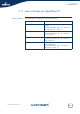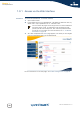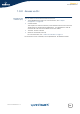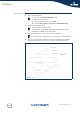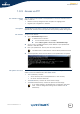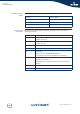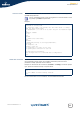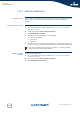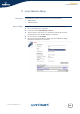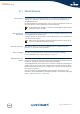- Thomson Wireless DSL Routers User's Guide
Chapter 1
Your SpeedTouch™
E-DOC-CTC-20050429-0104 v1.0
15
1.3.3 Access via FTP
File Transfer Protocol
(FTP)
You can access the file system of the SpeedTouch™ via the File Transfer Protocol
(FTP), in order to:
Restore or backup configuration files, templates or language packs.
Upgrade your configuration or firmware.
File system The SpeedTouch™ file system is stored on nonvolatile memory, and contains the
SpeedTouch™ software, service template files and (optionally) default setting files.
FTP session To open an FTP session:
1 Open a Command Prompt window.
2 At the prompt, type ftp followed by the IP address of your SpeedTouch™
(default is 192.168.1.254).
3 Enter your SpeedTouch™ security user name and password.
4 The example below shows an FTP session to the SpeedTouch™ file system:
File system structure The structure of the file system is very simple: It consists of a single root directory
called root and two subdirectories called active and dl.
The root directory contains:
all the necessary files for the SpeedTouch™ to boot correctly
the active and the dl directories
The active directory contains the active software image.
The dl (download) directory contains the passive software image.
In Windows XP for instance:
1 On the Windows task bar, click Start.
2 Select (All) Programs > Accessories > Command Prompt.
The default user is ‘Administrator’ and the default password is blank.
If you made changes to the SpeedTouch™ configuration and saved
them, a user.ini configuration settings file is created in the dl
subdirectory.