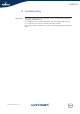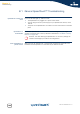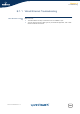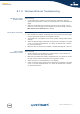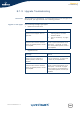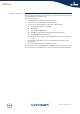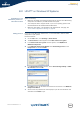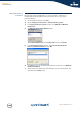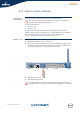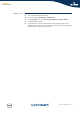- Thomson Wireless DSL Routers User's Guide
Chapter 8
Troubleshooting
E-DOC-CTC-20050429-0104 v1.0
196
Upgrade via Setup CD If the Upgrade Wizard in step 4, as described in “ Upgrade procedure” on page 187,
does not find any SpeedTouch™ on the network, an error window will appear, stating
your SpeedTouch™ has not been found.
In this case check that:
The SpeedTouch™ is turned on and fully initialised.
Your PC is correctly connected to the SpeedTouch™.
Your PC has a valid IP address. To check this in MS Windows:
1 In the Windows task bar, click Start.
2 Select Run...
3 Type cmd in the Open field.
4 Click OK. A black window will appear with a flashing cursor.
5 Type ipconfig and then press Enter.
6 Verify that your computer has a valid IP address, that is any address but
0.0.0.0.
No dedicated firewall device or router is placed between your PC and the
SpeedTouch™.
No personal firewall software is running on your PC.
To repeat the search for your SpeedTouch™, click Back or restart the wizard. As soon
as the wizard finds your SpeedTouch™, you can continue with the Upgrade Wizard.