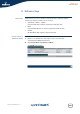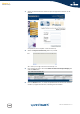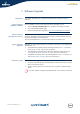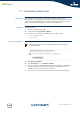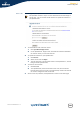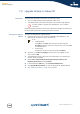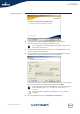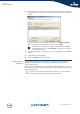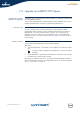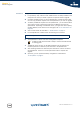- Thomson Wireless DSL Routers User's Guide
Chapter 7
Software Upgrade
E-DOC-CTC-20050429-0104 v1.0
190
Procedure To upgrade/restore the SpeedTouch™ system software:
1 In a preliminary step, make sure that a BOOTP server is readily installed on the
computer from which you intend to perform the system software upgrade.
2 Configure the BOOTP server to use the SpeedTouch™ system software image
file in its reply to BOOTP requests from the SpeedTouch™ you want to upgrade.
3 To identify the BOOTP requests from the SpeedTouch™, you will need to define
an IP range for basic communication between the BOOTP server and the
SpeedTouch™. Depending on the BOOTP server, you might also need to specify
its MAC address (can be found on the web pages, see “4.3.1 Information” on
page 54).
4 Start a telnet session as described in “ Telnet session” on page 14.
5 Put the SpeedTouch™ in BOOTP with the following CLI command.
6 The SpeedTouch™ reboots and starts sending BOOTP requests.
7 The BOOTP server will reply to the BOOTP requests and will perform the
required operations to send the system software to the SpeedTouch™.
8 After checking whether the received system software is valid for the device,
the SpeedTouch™ will start in normal operational mode to complete the
upgrade.
9 Optionally, you can upload the backup configuration as described in
“4.3.8 Update” on page 61.
=>software upgrade
I
In BOOTP mode the Power LED is solidly lit red and the Ethernet LED
is flashing green.