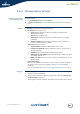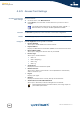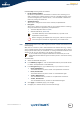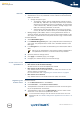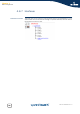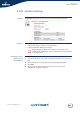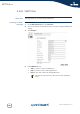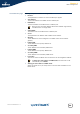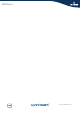- Thomson Wireless DSL Routers User's Guide
Chapter 4
Basic Configuration
E-DOC-CTC-20050429-0104 v1.0
94
WPA-PSK The SpeedTouch™ supports WPA-PSK which has 3 improvements regarding to WEP:
Authentication via a 4-way handshake to check whether the Pre-Shared Keys
(PSKs) are the same.
Stronger encryption types:
Temporal Key Integrity Protocol (TKIP) (default): Instead of using a
fixed WEP key, TKIP uses in pairs temporary session keys which are
derived from the PSK during the 4-way handshake. For each packet
it uses a different key. TKIP also provides a message integrity check
(MIC) and a rekeying mechanism (in seconds).
Advanced Encryption Standard (AES): State-of-the-art encryption;
can only be used if all wireless devices in your WLAN support AES.
Message Integrity Check (MIC). Which is a strong mathematical function in
which the recipient and transmitter each compute and compare the MIC. If they
don't match it is assumed that a third person has been trying to read the data.
To enable WPA-PSK:
1 Select WPA-PSK Encryption.
2 In the WPA-PSK Encryption Key box, type a passphrase (aka Pre-shared key) of
your choice. The passphrase must consist of 8 to 63 ASCII characters or 64
HEX digits.
3 In the Encryption list, click select the desired Encryption method (either TKIP or
AES).
4 Optionally select the rekeying interval.
5 Click Apply to immediately apply your changes.
6 Configure your wireless client(s) with the same settings.
Access control on the
SpeedTouch™
Following modes are available:
New stations are allowed (automatically):
All New stations can access the SpeedTouch™ WLAN.
New stations are allowed (via registration):
Only allowed stations in the Access Control List (ACL) have access. You can
add new stations via registration.
For more information, see “ Registering new wireless clients” on page 94
New stations are not allowed:
Only allowed stations in the Access Control List (ACL) have access.
Registering new
wireless clients
Proceed as follows:
1 On the Office Network menu, click Devices.
2 Under Pick a task..., click Search for wireless devices.
3 The SpeedTouch™ searches for new wireless stations that use the encryption
key of the SpeedTouch™ Access Point.
4 The SpeedTouch™ takes you to the Office Network. The new station will be
shown next to the name of the SpeedTouch™ WLAN.
AES is not yet implemented in most clients but AES is implemented in
the SpeedTouch™ because it will be the future security standard.
To view the device settings, click the name of the new station. For more
Information, see “6 If needed, reassign server applications to this device.” on
page 90.