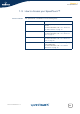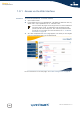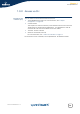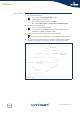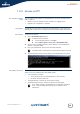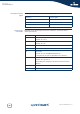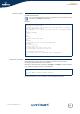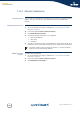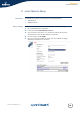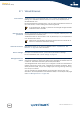- Thomson Wireless DSL Routers User's Guide
Chapter 2
Local Network Setup
E-DOC-CTC-20050429-0104 v1.0
20
2.1 Wired Ethernet
Local network The Ethernet ports on the backpanel allow you to connect the SpeedTouch™ to an
existing 10 or 100 Base-T Ethernet network or one (or more) computer(s) with
installed Ethernet card.
Using the SpeedTouch™ Ethernet switch, you can create a local Ethernet network of
up to four devices, without needing extra networking devices.
Standard wiring
procedure
Use the yellow Ethernet cable provided to wire your computer's Ethernet port to one
of the SpeedTouch™'s Ethernet ports.
The Ethernet cable can also be used to wire any Ethernet port of your SpeedTouch™
to an external hub or switch.
Ethernet link check LED indicators allow you to check your Ethernet. See “1.2 SpeedTouch™ LED
Behaviour” on page 9 for more information.
Device settings Once you’ve connected a device, you are able to personalise its settings.
For more information, see “ Device settings” on page 19.
Managed Ethernet
switch
Your SpeedTouch™ intelligently switches data between the devices on your LAN,
using priority queuing to ensure that higher priority messages are delivered first and
in real-time. This feature maximizes your network performance.
The managed Ethernet switch allows you to configure a Virtual Local Area Network
(VLAN), group ports or isolate a port, configure secure channel connections, define
Quality of Service (QoS), and you can configure port mirroring, allowing monitoring
from one port to another.
You can configure the managed Ethernet switch manually using CLI (For more
information, see the SpeedTouch™ CLI Reference Guide) or on the expert web pages
(see“5.5.3 Managed Switch” on page 158).
In the SpeedTouch™ package, a yellow full-wired straight-through RJ-45/RJ-
45 Ethernet cable is included.
Please follow the installation instructions supplied with the external hub or
switch for connections and Ethernet cabling.