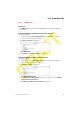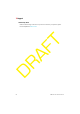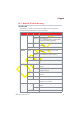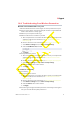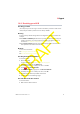User's Manual
10 Support
DMS-CTC-20110909-0007 v0.1 93
DRAFT
10.3 Resetting your HSG
Resetting your HSG
If at some point you can no longer connect to the HSG or you want to make a fresh
install, it may be useful to perform a reset to factory defaults.
Warning
A reset to factory default settings deletes all configuration changes you made. For
example:
The ESSID and WPA key on the bottom of your HSG will be used to secure your
wireless connection. So you may need to re-associate your wireless clients, as
described in “2.3.1 Wireless Connection to the HSG” on page 14.
The Login password required to access the GUI pages will be reset to the one
that is printed on the bottom of the HSG.
Methods
You can choose between:
Resetting the HSG via the HSG GUI
Reset the HSG via the Reset button
Resetting the HSG via the HSG GUI
Proceed as follows:
1 Browse to the GUI.
For more information, see “Accessing the GUI” on page 20.
2 On the menu on the top click Advanced.
3 The HSG prompts you to confirm your choice. Click Yes.
4 Under
, click Restore Defaults.
5 The Restore Defaults page appears. Click Restore Defaults.
6 The HSG prompts you to confirm your choice, click OK.
7 The HSG restores the factory defaults and restarts.
8 The HSG returns to the HSG login page.
Reset the HSG via the Reset button
Proceed as follows:
1 Make sure the HSG is turned on.