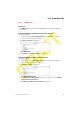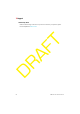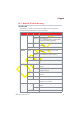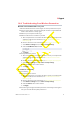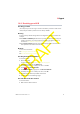User's Manual
10 Support
DMS-CTC-20110909-0007 v0.1 91
DRAFT
10.2 Troubleshooting Your Wireless Connection
Windows can not find the HSG access point
If the built-in Windows wireless client manager can not find your HSG access point:
If you are using a laptop, check if your laptop has a button to enable/disable the
wireless client. Switch it on and try again.
Make sure your computer is within range.
Make sure that wireless is enabled on your HSG:
a Take a computer that is connected to the HSG or connect your computer with
an Ethernet cable (for more information, see “2.3.2 Wired Connection to the
HSG” on page 18).
b Browse to the GUI. For more information, see “Accessing the GUI” on page 20.
c On the Wireless Settings menu, click Basic Security Settings.
d Under 1. Turn Wireless ON, select On.
e Click Apply.
Change the wireless channel:
a Take a computer that is connected to the HSG or connect your computer with
an Ethernet cable (for more information, see “2.3.2 Wired Connection to the
HSG” on page 18).
b Browse to the GUI. For more information, see “Accessing the GUI” on page 20.
c On the Wireless Settings menu, click Basic Security Settings.
d Under 3. Channel, select another channel.
e Click Apply.
Poor wireless connectivity
Try the following:
Change the wireless channel:
a Take a computer that is connected to the HSG or connect your computer with
an Ethernet cable (for more information, see “2.3.2 Wired Connection to the
HSG” on page 18).
b Browse to the GUI. For more information, see “Accessing the GUI” on page 20.
c On the Wireless Settings menu, click Basic Security Settings.
d Under 3. Channel, select another channel.
e Click Apply.
Check the signal strength, indicated by the wireless client manager. If the signal is
low, try to move the HSG for optimal performance.