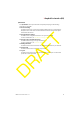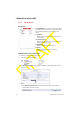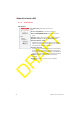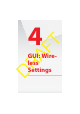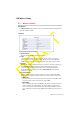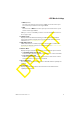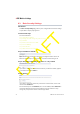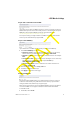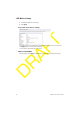User's Manual
4 GUI: Wireless Settings
DMS-CTC-20110909-0007 v0.1 33
DRAFT
Step 4: Click on the button next to WEP
In this step you are able to use WEP encryption to secure your wireless connection.
WEP has been proven to have some security issues. It is recommended to keep the
Off option selected and use WPA(2) instead. For more information, see
“4.3.1 Securing Your Wireless Connection” on page 36.
The only reason why you might consider to use WEP is if you have older wireless
devices in your network that only support WEP.
Step 5: Select a WEP Key
If you did choose to use WEP, this step allows you to choose the WEP key.
1 In the Select a WEP key list, select:
64/40 bit and Hex to enter a combination of 10 digits. You can choose any
letter from A-F or any number from 0-9. For example: 0FB310FF28.
64/40 bit and ASCII to enter a combination of 5 ASCII characters. For example:
hello.
128/104 bit and Hex to enter a combination of 26 digits. You can choose any
letter from A-F or any number from 0-9. Sample HEX WEP Key:
0FB310FF280FB310FF28123456.
128/104 bit and ASCII to enter a combination of 13 ASCII characters. For
example: sayhelloworld.
2 Enter the key of your choice in the Key Code box.
3 If needed, complete the other steps
4 Click Apply on the bottom of the page.
Step 6: Turn WPS ON
Wi-Fi Protected Setup (WPS) allows you to add new wireless clients to your local
network in a swift and easy way, without the need to enter any of your wireless
settings (network name, wireless key, encryption type).
WPS can only be turned on if you are using WPA or WPA2 to encrypt your wireless
connection. If WEP or no encryption is used, the selection will be unavailable.
To turn WPS on/off:
1 Under WPS, select On/Off.