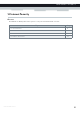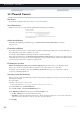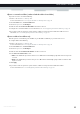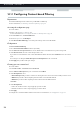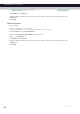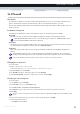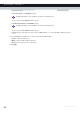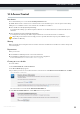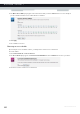User's Manual
Table Of Contents
- About this Setup and User Guide
- 1 Getting Started
- 2 Guided Installation
- 3 Manual Installation
- 4 Configuration Tools
- 5 The MediaAccess Gateway Wireless Access Point
- Introduction
- What you need to set up a wireless network
- Wireless Access Point
- Wireless client
- Configuring your wireless clients
- Secure your wireless connection!
- 5.1 Connecting Your Wireless Client via WPS
- 5.2 Connecting Your Wireless Client without WPS
- 5.3 Connecting Your Wireless Client via QR Code
- 5.4 Securing Your Wireless Connection
- 6 Telephony
- Voice over IP (VoIP)
- The expensive solution
- The Technicolor solution
- In this chapter
- 6.1 Setting Up Your Telephone Network
- 6.2 Address Book
- 6.3 Telephony Services
- 6.4 Viewing Call Logs
- 7 Saving Energy
- 8 Sharing Content
- 9 Network Services
- In this chapter
- Feature availability
- 9.1 UPnP
- 9.2 Assigning a service (HTTP, FTP,...) to a Computer
- 9.3 Dynamic DNS
- 9.4 Network Time Server
- 10 Internet Security
- Overview
- 10.1 Parental Control
- Introduction
- Access Denied page
- Address-based filtering
- Content-based filtering
- Combining the two filters
- Activating content-based filtering
- Option 1: content-based filter (combined with the address-based filter)
- Option 2: address-based filter only
- 10.1.1 Configuring Content-based Filtering
- 10.1.2 Adding Rules for Address-Based Filtering
- 10.2 Firewall
- 10.3 Access Control
- 10.4 Wireless Time Control
- 11 Support
97
10 INTERNET SECURITY
DMS-CTC-20120510-0000 v1.0
10.2 Firewall
Introduction
The MediaAccess Gateway comes with an integrated firewall that helps you protect your network from attacks from the
Internet. This firewall has a number of predefined levels to allow you to adjusted the firewall to your needs.
The Firewall is disabled by default. This means that all traffic passing through the MediaAccess Gateway (from and to the
Internet) is allowed.
Predefined security levels
The MediaAccess Gateway has a number of predefined security levels. The following levels are available:
BlockAll:
All traffic from and to the Internet is blocked. Game and Application Sharing is not allowed by the firewall.
Standard:
All outgoing connections are allowed. All incoming connections are blocked, except for inbound connections assigned to
a local host via Game and Application Sharing. This is the default firewall level.
Disabled:
All in- and outgoing traffic is allowed to pass through your MediaAccess Gateway, including Game and Application
Sharing.
Changing the security level
Proceed as follows:
1 Browse to the MediaAccess Gateway GUI.
For more information, see “Accessing the MediaAccess Gateway GUI” on page 33.
2 On the Toolbox menu, click Firewall.
3 The Firewall page appears. In the upper-right corner, click Configure.
4 Under Security Settings, select the security level of your choice and click Apply.
Creating your own security level
Proceed as follows:
1 In the Toolbox menu click Firewall.
2 In the Firewall section, go to the Configure page.
3 In the Pick a task list, click Create a new Security Level.
4 In the Name box, type a name for the new security level and select an existing security level to clone from.
5Click Apply.
6 A page with the firewall settings of your newly created security level appears. Click Edit.
7 Enter the following information:
The Name of the firewall rule.
Although BlockAll will block all connections, some mandatory types of traffic such as DNS will still be relayed
between LAN and WAN by the MediaAccess Gateway.
The firewall levels only have impact on traffic passing through your MediaAccess Gateway. This means that the
handling of traffic directly appointed from and to MediaAccess Gateway is independent of the selected firewall level.
Protocol checks will be performed on all accepted connections, irrespective of the chosen level.
Once you create a security level, you can not delete it anymore. It will always available in the list of available security
levels.