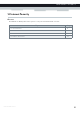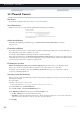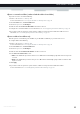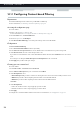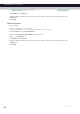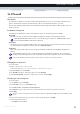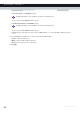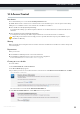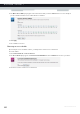User's Manual
Table Of Contents
- About this Setup and User Guide
- 1 Getting Started
- 2 Guided Installation
- 3 Manual Installation
- 4 Configuration Tools
- 5 The MediaAccess Gateway Wireless Access Point
- Introduction
- What you need to set up a wireless network
- Wireless Access Point
- Wireless client
- Configuring your wireless clients
- Secure your wireless connection!
- 5.1 Connecting Your Wireless Client via WPS
- 5.2 Connecting Your Wireless Client without WPS
- 5.3 Connecting Your Wireless Client via QR Code
- 5.4 Securing Your Wireless Connection
- 6 Telephony
- Voice over IP (VoIP)
- The expensive solution
- The Technicolor solution
- In this chapter
- 6.1 Setting Up Your Telephone Network
- 6.2 Address Book
- 6.3 Telephony Services
- 6.4 Viewing Call Logs
- 7 Saving Energy
- 8 Sharing Content
- 9 Network Services
- In this chapter
- Feature availability
- 9.1 UPnP
- 9.2 Assigning a service (HTTP, FTP,...) to a Computer
- 9.3 Dynamic DNS
- 9.4 Network Time Server
- 10 Internet Security
- Overview
- 10.1 Parental Control
- Introduction
- Access Denied page
- Address-based filtering
- Content-based filtering
- Combining the two filters
- Activating content-based filtering
- Option 1: content-based filter (combined with the address-based filter)
- Option 2: address-based filter only
- 10.1.1 Configuring Content-based Filtering
- 10.1.2 Adding Rules for Address-Based Filtering
- 10.2 Firewall
- 10.3 Access Control
- 10.4 Wireless Time Control
- 11 Support
94
10 INTERNET SECU
RITY
DMS-CTC-20120510-0000 v1.0
10.1.1 Configuring Content-based Filtering
Requirements
Content-based filtering must be activated on your MediaAccess Gateway.
For more information, see “Activating content-based filtering” on page 92.
Accessing the configuration page
Proceed as follows:
1 Browse to the MediaAccess Gateway GUI.
For more information, see “Accessing the MediaAccess Gateway GUI” on page 33.
2 On the Toolbox menu, click Parental Control.
3 On the Navigation bar, click Configure.
4 Under Content-Based Filtering you can change the settings of the content-based filter.
Configuration
Under Content-Based Filtering:
1 Select Use Content-Based Filter check box (if needed).
2 In the Action for uncategorised sites list, select a default action for sites that have not yet been categorised.
3 Under Content Level, select the content level you want to use.
If you want a more detailed view of the content that will be blocked for this level, click the Edit link next to the content
level.
If needed, you can change the Name, Description and Configuration of the content level.
4 Click Apply after you have made your changes.
Creating your own content level
Proceed as follows:
1 In the Pick a task list, click Create a new content level.
2 Enter a Name and Description for your content level and click Next.
3 Under Configuration, select:
Clone Existing Level if you want to start from an existing level. You can now select the level that you want to clone.
White list if you want to block everything and select which content should be allowed.
Black list if you want to allow everything and select which content should be blocked.
Click Next.
4 Under Configuration:
Select the check boxes of the categories/groups you want to allow.
Clear the check boxes of the categories/groups you want to block.
5 Click Apply.
6 Configure the content-based filter with the new level. For more information, see “Configuration” on page 94.