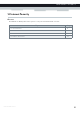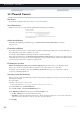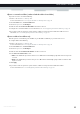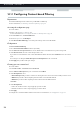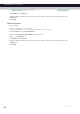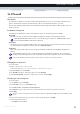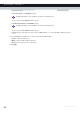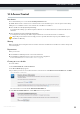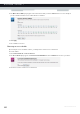User's Manual
Table Of Contents
- About this Setup and User Guide
- 1 Getting Started
- 2 Guided Installation
- 3 Manual Installation
- 4 Configuration Tools
- 5 The MediaAccess Gateway Wireless Access Point
- Introduction
- What you need to set up a wireless network
- Wireless Access Point
- Wireless client
- Configuring your wireless clients
- Secure your wireless connection!
- 5.1 Connecting Your Wireless Client via WPS
- 5.2 Connecting Your Wireless Client without WPS
- 5.3 Connecting Your Wireless Client via QR Code
- 5.4 Securing Your Wireless Connection
- 6 Telephony
- Voice over IP (VoIP)
- The expensive solution
- The Technicolor solution
- In this chapter
- 6.1 Setting Up Your Telephone Network
- 6.2 Address Book
- 6.3 Telephony Services
- 6.4 Viewing Call Logs
- 7 Saving Energy
- 8 Sharing Content
- 9 Network Services
- In this chapter
- Feature availability
- 9.1 UPnP
- 9.2 Assigning a service (HTTP, FTP,...) to a Computer
- 9.3 Dynamic DNS
- 9.4 Network Time Server
- 10 Internet Security
- Overview
- 10.1 Parental Control
- Introduction
- Access Denied page
- Address-based filtering
- Content-based filtering
- Combining the two filters
- Activating content-based filtering
- Option 1: content-based filter (combined with the address-based filter)
- Option 2: address-based filter only
- 10.1.1 Configuring Content-based Filtering
- 10.1.2 Adding Rules for Address-Based Filtering
- 10.2 Firewall
- 10.3 Access Control
- 10.4 Wireless Time Control
- 11 Support
92
10 INTERNET SECU
RITY
DMS-CTC-20120510-0000 v1.0
10.1 Parental Control
Introduction
The MediaAccess Gateway allows you to deny access to specific web sites.
Access Denied page
When a user tries to access a page that is being blocked, the following page is displayed:
Address-based filtering
With address-based filtering (or URL-filtering) you can block web sites based on their address (for example
www.porn.com).
Content-based filtering
As you know, the Internet consists of a large number of web sites, and that number still increases every day. This makes it
almost impossible to keep the list of addresses up-to-date.
To solve this problem MediaAccess Gateway introduced content-based filtering.
With content-based filtering you can block web sites based on their content category (for example pornography) instead
of their URL. This way, you only need to select the appropriate categories and the content category server takes care of the
rest. This content category server is updated at regular intervals.
Combining the two filters
Address-based filtering has priority over content-based filtering. This means that when you are blocking a specific
category, you can still access a specific address provided you create a rule to allow access to that URL.
For example, if you are blocking content from the Finance / Investment category, you can create a rule to make an
exception for netbanking.mybank.com.
Activating content-based filtering
Before you can use content-based filtering you must first activate it by purchasing a license key at your service provider or by
activating the 30-day trial.
Proceed as follows:
1 Browse to the MediaAccess Gateway GUI.
For more information, see “Accessing the MediaAccess Gateway GUI” on page 33.
2 On the Toolbox menu, click Parental Control.
3 In the Pick a task list, click Activate Web Filtering License.
4 The Web Filtering Activation page appears. Under License Type, select:
30-days evaluation if you first want evaluate this feature.
Standard if you have already purchased a license key. The License key box appears as soon as you select this option.
Type the license key that you received from your service provider in this box.
5 Click Apply.