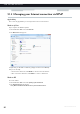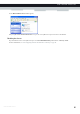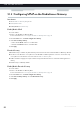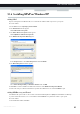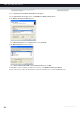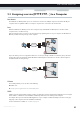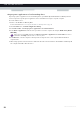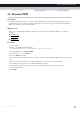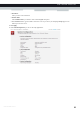User's Manual
Table Of Contents
- About this Setup and User Guide
- 1 Getting Started
- 2 Guided Installation
- 3 Manual Installation
- 4 Configuration Tools
- 5 The MediaAccess Gateway Wireless Access Point
- Introduction
- What you need to set up a wireless network
- Wireless Access Point
- Wireless client
- Configuring your wireless clients
- Secure your wireless connection!
- 5.1 Connecting Your Wireless Client via WPS
- 5.2 Connecting Your Wireless Client without WPS
- 5.3 Connecting Your Wireless Client via QR Code
- 5.4 Securing Your Wireless Connection
- 6 Telephony
- Voice over IP (VoIP)
- The expensive solution
- The Technicolor solution
- In this chapter
- 6.1 Setting Up Your Telephone Network
- 6.2 Address Book
- 6.3 Telephony Services
- 6.4 Viewing Call Logs
- 7 Saving Energy
- 8 Sharing Content
- 9 Network Services
- In this chapter
- Feature availability
- 9.1 UPnP
- 9.2 Assigning a service (HTTP, FTP,...) to a Computer
- 9.3 Dynamic DNS
- 9.4 Network Time Server
- 10 Internet Security
- Overview
- 10.1 Parental Control
- Introduction
- Access Denied page
- Address-based filtering
- Content-based filtering
- Combining the two filters
- Activating content-based filtering
- Option 1: content-based filter (combined with the address-based filter)
- Option 2: address-based filter only
- 10.1.1 Configuring Content-based Filtering
- 10.1.2 Adding Rules for Address-Based Filtering
- 10.2 Firewall
- 10.3 Access Control
- 10.4 Wireless Time Control
- 11 Support
85
9 NETWORK SERVICES
DMS-CTC-20120510-0000 v1.0
9.2 Assigning a service (HTTP, FTP,...) to a Computer
Introduction
The MediaAccess Gateway allows you to use one Internet connection for multiple computers. This means that all your
computers share one public IP address, as if only one computer were connected to the outside world.
Issue
When the MediaAccess Gateway receives an incoming message, the MediaAccess Gateway has to decide to which
computer it has to send this message.
If the incoming message is a response to an outgoing message originating from one of your computers, the MediaAccess
Gateway sends the incoming message to this computer.
If your are running a server or an application that acts as a server (for example a HTTP server, Internet game), the initial
message will come from the Internet and the MediaAccess Gateway has no information to decide to which computer it
should forward the incoming message.
Solution
To avoid this problem you can do either of the following:
Enable UPnP.
Assign a game or application to a local networking device.
UPnP
UPnP is a technology that enables seamless operation of a wide range of games and messaging applications. Your computer
will use UPnP to communicate to the MediaAccess Gateway which services are running on the computer.
For example, when you start a UPnP-enabled application on your computer, it will automatically create the necessary port
mappings on this computer and on the MediaAccess Gateway.
For more information on UPnP, see “9.1 UPnP” on page 78.
Internet
Internet
?