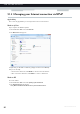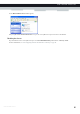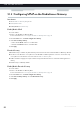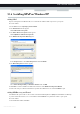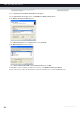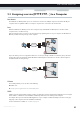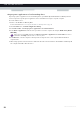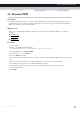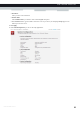User's Manual
Table Of Contents
- About this Setup and User Guide
- 1 Getting Started
- 2 Guided Installation
- 3 Manual Installation
- 4 Configuration Tools
- 5 The MediaAccess Gateway Wireless Access Point
- Introduction
- What you need to set up a wireless network
- Wireless Access Point
- Wireless client
- Configuring your wireless clients
- Secure your wireless connection!
- 5.1 Connecting Your Wireless Client via WPS
- 5.2 Connecting Your Wireless Client without WPS
- 5.3 Connecting Your Wireless Client via QR Code
- 5.4 Securing Your Wireless Connection
- 6 Telephony
- Voice over IP (VoIP)
- The expensive solution
- The Technicolor solution
- In this chapter
- 6.1 Setting Up Your Telephone Network
- 6.2 Address Book
- 6.3 Telephony Services
- 6.4 Viewing Call Logs
- 7 Saving Energy
- 8 Sharing Content
- 9 Network Services
- In this chapter
- Feature availability
- 9.1 UPnP
- 9.2 Assigning a service (HTTP, FTP,...) to a Computer
- 9.3 Dynamic DNS
- 9.4 Network Time Server
- 10 Internet Security
- Overview
- 10.1 Parental Control
- Introduction
- Access Denied page
- Address-based filtering
- Content-based filtering
- Combining the two filters
- Activating content-based filtering
- Option 1: content-based filter (combined with the address-based filter)
- Option 2: address-based filter only
- 10.1.1 Configuring Content-based Filtering
- 10.1.2 Adding Rules for Address-Based Filtering
- 10.2 Firewall
- 10.3 Access Control
- 10.4 Wireless Time Control
- 11 Support
80
9NETWORK SERV
ICES
DMS-CTC-20120510-0000 v1.0
9.1.2 Managing your Internet connection via UPnP
Applicability
This section only applicable if you are using a PPP connection to the Internet.
Windows 7/Vista
If you computer runs Windows 7/Vista:
1 On the Windows Start menu, click Network.
2 The Network window appears:
3 Right-click your MediaAccess Gateway (displayed as Technicolor TGXXX).
4 If you are currently:
Connected to the Internet, click Disable to disconnect from the Internet.
Not connected to the Internet, click Enable to connect to the Internet.
Windows XP
Proceed as follows:
1 On the Windows Start menu, click (Settings >) Control Panel.
2 The Control Panel window appears.
Click (Network and Internet Connections) > Internet Connections.