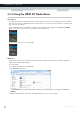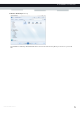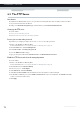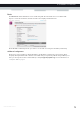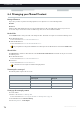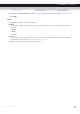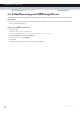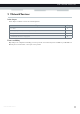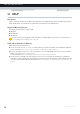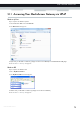User's Manual
Table Of Contents
- About this Setup and User Guide
- 1 Getting Started
- 2 Guided Installation
- 3 Manual Installation
- 4 Configuration Tools
- 5 The MediaAccess Gateway Wireless Access Point
- Introduction
- What you need to set up a wireless network
- Wireless Access Point
- Wireless client
- Configuring your wireless clients
- Secure your wireless connection!
- 5.1 Connecting Your Wireless Client via WPS
- 5.2 Connecting Your Wireless Client without WPS
- 5.3 Connecting Your Wireless Client via QR Code
- 5.4 Securing Your Wireless Connection
- 6 Telephony
- Voice over IP (VoIP)
- The expensive solution
- The Technicolor solution
- In this chapter
- 6.1 Setting Up Your Telephone Network
- 6.2 Address Book
- 6.3 Telephony Services
- 6.4 Viewing Call Logs
- 7 Saving Energy
- 8 Sharing Content
- 9 Network Services
- In this chapter
- Feature availability
- 9.1 UPnP
- 9.2 Assigning a service (HTTP, FTP,...) to a Computer
- 9.3 Dynamic DNS
- 9.4 Network Time Server
- 10 Internet Security
- Overview
- 10.1 Parental Control
- Introduction
- Access Denied page
- Address-based filtering
- Content-based filtering
- Combining the two filters
- Activating content-based filtering
- Option 1: content-based filter (combined with the address-based filter)
- Option 2: address-based filter only
- 10.1.1 Configuring Content-based Filtering
- 10.1.2 Adding Rules for Address-Based Filtering
- 10.2 Firewall
- 10.3 Access Control
- 10.4 Wireless Time Control
- 11 Support
70
8 SHARING CONTE
NT
DMS-CTC-20120510-0000 v1.0
8.2.2 Using the UPnP AV Media Server
Introduction
The UPnP AV Media Server lists all audio, video and picture files located on the connected USB storage device. All UPnP
AV renderers (for example, a DLNA-certified Set-Top box) that are connected to your network are able to view this list and
play or view items from this list.
On your UPnP AV renderer, the MediaAccess Gateway’s UPnP AV media server will be listed as Technicolor TGXXX.
Below you can find a screenshot taken on a smartphone with a UPnP AV client.
Via this entry, you can browse to your media files.
Windows 7
Windows 7 has native support for UPnP AV. It automatically detects UPnP AV and makes your media files available for
playback on your Windows Media Player.
Proceed as follows:
1 On the Windows Start menu, click Network.
2 The Network window appears:
Under Media Devices you will find the MediaAccess Gateway’s UPnP AV Media Server (displayed as Technicolor
TGXXX).
3 Double-click the MediaAccess Gateway’s UPnP AV Media Server to access your media files.