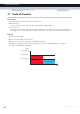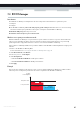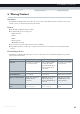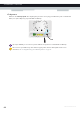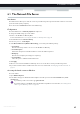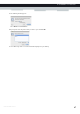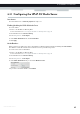User's Manual
Table Of Contents
- About this Setup and User Guide
- 1 Getting Started
- 2 Guided Installation
- 3 Manual Installation
- 4 Configuration Tools
- 5 The MediaAccess Gateway Wireless Access Point
- Introduction
- What you need to set up a wireless network
- Wireless Access Point
- Wireless client
- Configuring your wireless clients
- Secure your wireless connection!
- 5.1 Connecting Your Wireless Client via WPS
- 5.2 Connecting Your Wireless Client without WPS
- 5.3 Connecting Your Wireless Client via QR Code
- 5.4 Securing Your Wireless Connection
- 6 Telephony
- Voice over IP (VoIP)
- The expensive solution
- The Technicolor solution
- In this chapter
- 6.1 Setting Up Your Telephone Network
- 6.2 Address Book
- 6.3 Telephony Services
- 6.4 Viewing Call Logs
- 7 Saving Energy
- 8 Sharing Content
- 9 Network Services
- In this chapter
- Feature availability
- 9.1 UPnP
- 9.2 Assigning a service (HTTP, FTP,...) to a Computer
- 9.3 Dynamic DNS
- 9.4 Network Time Server
- 10 Internet Security
- Overview
- 10.1 Parental Control
- Introduction
- Access Denied page
- Address-based filtering
- Content-based filtering
- Combining the two filters
- Activating content-based filtering
- Option 1: content-based filter (combined with the address-based filter)
- Option 2: address-based filter only
- 10.1.1 Configuring Content-based Filtering
- 10.1.2 Adding Rules for Address-Based Filtering
- 10.2 Firewall
- 10.3 Access Control
- 10.4 Wireless Time Control
- 11 Support
61
7 SAVING ENERGY
DMS-CTC-20120510-0000 v1.0
7.2 ECO Manager
Introduction
The MediaAccess Gateway constantly monitors the user activity and uses this information to optimise the power
consumption:
For example:
The MediaAccess Gateway reduces the clock frequency of the central processor when there is no or low user activity.
This lowered clock frequency will result in a lower power consumption of the MediaAccess Gateway.
Disable the USB port(s) when they are not used
Switch the wireless interface to power reduction mode.
Wireless access point power reduction mode
When the MediaAccess Gateway access point switches to power reduction mode, the access point is switched off and is
only power on periodically to be able to detect new clients. If new clients are detected the wireless access point is fully
powered again. This is only possible if there are no devices connected to the MediaAccess Gateway.
Power reduction is enabled by default, but it is possible to disable it via the MediaAccess Gateway GUI. To configure power
reduction:
1 Browse to the MediaAccess Gateway GUI.
For more information, see “Accessing the MediaAccess Gateway GUI” on page 33.
2 Under Home Network, click Wireless.
3 In the Navigation bar, click Configure.
4 Under Configuration:
Select Power Reduction Enabled to enable power reduction.
Clear Power Reduction Enabled to disable power reduction.
5 Click Apply.
Example
If we use the same example as in the previous section, you can see that the MediaAccess Gateway is now able to further
reduce the power consumption in periods where less action is required from the MediaAccess Gateway.
No User Traffic
User Traffic
Time
20:00
Time
Power
Consumption
Full power limit
Low power limit