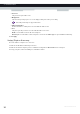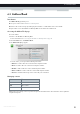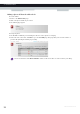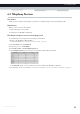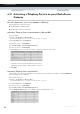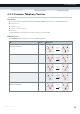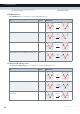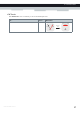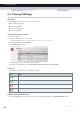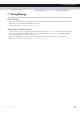User's Manual
Table Of Contents
- About this Setup and User Guide
- 1 Getting Started
- 2 Guided Installation
- 3 Manual Installation
- 4 Configuration Tools
- 5 The MediaAccess Gateway Wireless Access Point
- Introduction
- What you need to set up a wireless network
- Wireless Access Point
- Wireless client
- Configuring your wireless clients
- Secure your wireless connection!
- 5.1 Connecting Your Wireless Client via WPS
- 5.2 Connecting Your Wireless Client without WPS
- 5.3 Connecting Your Wireless Client via QR Code
- 5.4 Securing Your Wireless Connection
- 6 Telephony
- Voice over IP (VoIP)
- The expensive solution
- The Technicolor solution
- In this chapter
- 6.1 Setting Up Your Telephone Network
- 6.2 Address Book
- 6.3 Telephony Services
- 6.4 Viewing Call Logs
- 7 Saving Energy
- 8 Sharing Content
- 9 Network Services
- In this chapter
- Feature availability
- 9.1 UPnP
- 9.2 Assigning a service (HTTP, FTP,...) to a Computer
- 9.3 Dynamic DNS
- 9.4 Network Time Server
- 10 Internet Security
- Overview
- 10.1 Parental Control
- Introduction
- Access Denied page
- Address-based filtering
- Content-based filtering
- Combining the two filters
- Activating content-based filtering
- Option 1: content-based filter (combined with the address-based filter)
- Option 2: address-based filter only
- 10.1.1 Configuring Content-based Filtering
- 10.1.2 Adding Rules for Address-Based Filtering
- 10.2 Firewall
- 10.3 Access Control
- 10.4 Wireless Time Control
- 11 Support
54
6 TELEPHONY
DMS-CTC-20120510-0000 v1.0
6.3.1 Activating a Telephony Service on your MediaAccess
Gateway
How can I (de)activate a service on my MediaAccess Gateway?
You can (de)activate services in two ways:
Via the MediaAccess Gateway GUI.
Via (de)activation codes on your phone.
Activating a Telephony Service via the MediaAccess Gateway GUI
Proceed as follows:
1 Browse to the MediaAccess Gateway GUI.
For more information, see “4.1 MediaAccess Gateway GUI” on page 32.
2 On the Toolbox menu, click Te l e p h o n y.
3 In the Navigation bar, click Configure.
4 In the Pick a task list, click View Telephony Services.
5 In the Navigation bar, click Configure.
6 Under Telephony services you can now activate or deactivate the services of your choice:
To :
Activate a service select the check box next to the service.
Deactivate a service clear the check box next to the service.
7 Click Apply.
Activating a Telephony Service via Your Phone
To (de)activate one of the services just dial the corresponding code on your phone. For example, to activate Call Hold dial
*94; to deactivate the service dial #94.
To know which code to use:
1 Browse to the MediaAccess Gateway GUI.
For more information, see “4.1 MediaAccess Gateway GUI” on page 32.
2 On the Toolbox menu, click Te l e p h o n y.
3 In the Navigation bar, click Configure.
4 In the Pick a task list, click View Telephony Services.
5 In the Te l e p h o n y S e r vi c e s table, you can find the activation and deactivation codes.