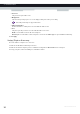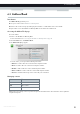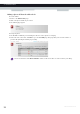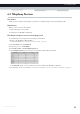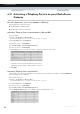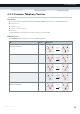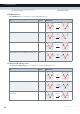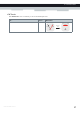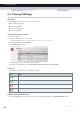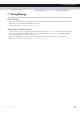User's Manual
Table Of Contents
- About this Setup and User Guide
- 1 Getting Started
- 2 Guided Installation
- 3 Manual Installation
- 4 Configuration Tools
- 5 The MediaAccess Gateway Wireless Access Point
- Introduction
- What you need to set up a wireless network
- Wireless Access Point
- Wireless client
- Configuring your wireless clients
- Secure your wireless connection!
- 5.1 Connecting Your Wireless Client via WPS
- 5.2 Connecting Your Wireless Client without WPS
- 5.3 Connecting Your Wireless Client via QR Code
- 5.4 Securing Your Wireless Connection
- 6 Telephony
- Voice over IP (VoIP)
- The expensive solution
- The Technicolor solution
- In this chapter
- 6.1 Setting Up Your Telephone Network
- 6.2 Address Book
- 6.3 Telephony Services
- 6.4 Viewing Call Logs
- 7 Saving Energy
- 8 Sharing Content
- 9 Network Services
- In this chapter
- Feature availability
- 9.1 UPnP
- 9.2 Assigning a service (HTTP, FTP,...) to a Computer
- 9.3 Dynamic DNS
- 9.4 Network Time Server
- 10 Internet Security
- Overview
- 10.1 Parental Control
- Introduction
- Access Denied page
- Address-based filtering
- Content-based filtering
- Combining the two filters
- Activating content-based filtering
- Option 1: content-based filter (combined with the address-based filter)
- Option 2: address-based filter only
- 10.1.1 Configuring Content-based Filtering
- 10.1.2 Adding Rules for Address-Based Filtering
- 10.2 Firewall
- 10.3 Access Control
- 10.4 Wireless Time Control
- 11 Support
51
6 TELEPHONY
DMS-CTC-20120510-0000 v1.0
6.2 Address Book
Introduction
The Address Book page allows you to:
Store your contacts on the MediaAccess Gateway GUI.
Initiate a call or send a message by clicking the phone number or e-mail address in the contact details.
Everyone with access to the MediaAccess Gateway GUI can view and use the address book.
Accessing the Address Book page
Proceed as follows:
1 Browse to the MediaAccess Gateway GUI.
For more information, see “Accessing the MediaAccess Gateway GUI” on page 33.
2 On the Toolbox menu, click Address Book.
3 The Address Book page appears.
For each contact, you can provide the following information:
Business: to make a call to the contact’s business telephone number
Home: to make a call to the contacts home telephone number
Mobile: to make a call to the contact’s mobile telephone number
Other or SIP uri: to make a call to the contact’s VoIP telephone number
E-mail to send an E-mail message to the contact with your e-mail client.
Managing contacts
All information provided per contact is optional except for the last and first name. The information can be updated or
completed at any time.
Click... To. . .
Add Add a contact
Edit Edit a contact
Delete Delete a contact