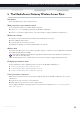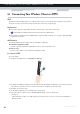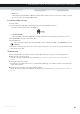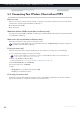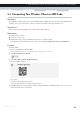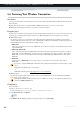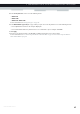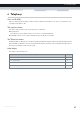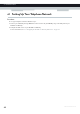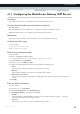User's Manual
Table Of Contents
- About this Setup and User Guide
- 1 Getting Started
- 2 Guided Installation
- 3 Manual Installation
- 4 Configuration Tools
- 5 The MediaAccess Gateway Wireless Access Point
- Introduction
- What you need to set up a wireless network
- Wireless Access Point
- Wireless client
- Configuring your wireless clients
- Secure your wireless connection!
- 5.1 Connecting Your Wireless Client via WPS
- 5.2 Connecting Your Wireless Client without WPS
- 5.3 Connecting Your Wireless Client via QR Code
- 5.4 Securing Your Wireless Connection
- 6 Telephony
- Voice over IP (VoIP)
- The expensive solution
- The Technicolor solution
- In this chapter
- 6.1 Setting Up Your Telephone Network
- 6.2 Address Book
- 6.3 Telephony Services
- 6.4 Viewing Call Logs
- 7 Saving Energy
- 8 Sharing Content
- 9 Network Services
- In this chapter
- Feature availability
- 9.1 UPnP
- 9.2 Assigning a service (HTTP, FTP,...) to a Computer
- 9.3 Dynamic DNS
- 9.4 Network Time Server
- 10 Internet Security
- Overview
- 10.1 Parental Control
- Introduction
- Access Denied page
- Address-based filtering
- Content-based filtering
- Combining the two filters
- Activating content-based filtering
- Option 1: content-based filter (combined with the address-based filter)
- Option 2: address-based filter only
- 10.1.1 Configuring Content-based Filtering
- 10.1.2 Adding Rules for Address-Based Filtering
- 10.2 Firewall
- 10.3 Access Control
- 10.4 Wireless Time Control
- 11 Support
44
5 THE MEDIAACCE
SS GATEWAY WIRELESS ACCESS P
OINT
DMS-CTC-20120510-0000 v1.0
5.4 Securing Your Wireless Connection
Introduction
You can protect the wireless communication between the wireless clients and your MediaAccess Gateway with a wireless key.
This means that:
Only clients which use the correct Network Name (SSID) and wireless key can connect to your network.
All data passing through your wireless access point is secured and encrypted.
Encryption types
Over the years a number of encryption types have been developed. The list below gives you an overview of the supported
encryption types ordered by descending security level; you will find the highest level of security at the top of the list:
WPA-PSK Encryption:
The wireless connection is secured with a pre-shared key that has been defined by the user. Wireless clients must be
configured with this key before they can connect to the MediaAccess Gateway. The MediaAccess Gateway supports the
following WPA-PSK versions (ordered by descending security):
WPA2-PSK:
The most recent and most secure version of WPA-PSK. Choose this version if you are sure that all your wireless clients
support WPA2-PSK.
WPA-PSK + WPA2-PSK:
This is a mixed mode. In this mode WPA2-PSK, is the preferred encryption type but wireless clients do not support
WPA2-PSK, can still use WPA-PSK as encryption type. Choose this option if not all of your wireless clients support
WPA2-PSK or if you are not sure. Wireless clients that support WPA2-PSK will use WPA2-PSK, the others will use
WPA-PSK.
WPA-PSK:
The first version of WPA-PSK. Choose this option if you are sure that none of your wireless clients support
WPA2-PSK.
WEP Encryption:
The least safe encryption type used for wireless connections. Like WPA-PSK it uses a user-defined key, but WEP has
been proven to have security issues.
Configuration
Proceed as follows:
1 Browse to the MediaAccess Gateway GUI.
For more information, see “Accessing the MediaAccess Gateway GUI” on page 33.
2 Under Home Network, click Wireless.
3 The Wireless Access Point page appears. In the upper-right corner, click Configure.
If you want to configure WPA2-PSK on the built-in wireless utility of Windows XP Service Pack 2 (SP2), you first
have to:
Upgrade your Windows XP to Service Pack 3.
- or -
Install the following update: http://support.microsoft.com/kb/917021.
Although the MediaAccess Gateway allows you to use WEP or no security, we strongly advise against using one
of them! Use WPA(2)-PSK instead.