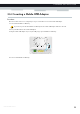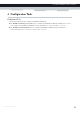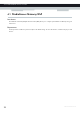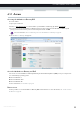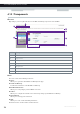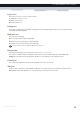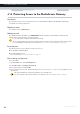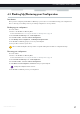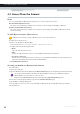User's Manual
Table Of Contents
- About this Setup and User Guide
- 1 Getting Started
- 2 Guided Installation
- 3 Manual Installation
- 4 Configuration Tools
- 5 The MediaAccess Gateway Wireless Access Point
- Introduction
- What you need to set up a wireless network
- Wireless Access Point
- Wireless client
- Configuring your wireless clients
- Secure your wireless connection!
- 5.1 Connecting Your Wireless Client via WPS
- 5.2 Connecting Your Wireless Client without WPS
- 5.3 Connecting Your Wireless Client via QR Code
- 5.4 Securing Your Wireless Connection
- 6 Telephony
- Voice over IP (VoIP)
- The expensive solution
- The Technicolor solution
- In this chapter
- 6.1 Setting Up Your Telephone Network
- 6.2 Address Book
- 6.3 Telephony Services
- 6.4 Viewing Call Logs
- 7 Saving Energy
- 8 Sharing Content
- 9 Network Services
- In this chapter
- Feature availability
- 9.1 UPnP
- 9.2 Assigning a service (HTTP, FTP,...) to a Computer
- 9.3 Dynamic DNS
- 9.4 Network Time Server
- 10 Internet Security
- Overview
- 10.1 Parental Control
- Introduction
- Access Denied page
- Address-based filtering
- Content-based filtering
- Combining the two filters
- Activating content-based filtering
- Option 1: content-based filter (combined with the address-based filter)
- Option 2: address-based filter only
- 10.1.1 Configuring Content-based Filtering
- 10.1.2 Adding Rules for Address-Based Filtering
- 10.2 Firewall
- 10.3 Access Control
- 10.4 Wireless Time Control
- 11 Support
35
4 CONFIGURATION TOOLS
DMS-CTC-20120510-0000 v1.0
Login section
In the login section you can see the current user name.
By clicking the user name, you can:
Change your password.
Switch to another user.
Language bar
If more than one GUI language is available, a language bar is showed. This language bar allows you to change the language
of the MediaAccess Gateway GUI.
Notification area
The notification area displays:
Error messages, indicated by a red traffic light.
Warning messages, indicated by an orange traffic light.
Information messages, indicated by a green traffic light.
Navigation bar
The Navigation bar displays your current position in the MediaAccess Gateway GUI.
Some page are available in different configuration levels. These pages have additional links (for example, Overview,
Configure) in the right part of the navigation bar that allow you to switch between the configuration levels.
Content pane
The content pane displays the information and configurable items of the selected item.
Tasks pane
To allow a quick configuration of your MediaAccess Gateway, some pages may offer you a number of related tasks in the
Pick a task list. These tasks will guide you to the page where you can perform the selected task.
If none of these events occur, the notification is not shown.