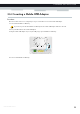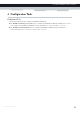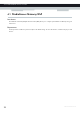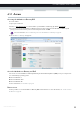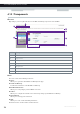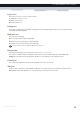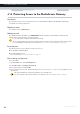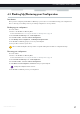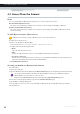User's Manual
Table Of Contents
- About this Setup and User Guide
- 1 Getting Started
- 2 Guided Installation
- 3 Manual Installation
- 4 Configuration Tools
- 5 The MediaAccess Gateway Wireless Access Point
- Introduction
- What you need to set up a wireless network
- Wireless Access Point
- Wireless client
- Configuring your wireless clients
- Secure your wireless connection!
- 5.1 Connecting Your Wireless Client via WPS
- 5.2 Connecting Your Wireless Client without WPS
- 5.3 Connecting Your Wireless Client via QR Code
- 5.4 Securing Your Wireless Connection
- 6 Telephony
- Voice over IP (VoIP)
- The expensive solution
- The Technicolor solution
- In this chapter
- 6.1 Setting Up Your Telephone Network
- 6.2 Address Book
- 6.3 Telephony Services
- 6.4 Viewing Call Logs
- 7 Saving Energy
- 8 Sharing Content
- 9 Network Services
- In this chapter
- Feature availability
- 9.1 UPnP
- 9.2 Assigning a service (HTTP, FTP,...) to a Computer
- 9.3 Dynamic DNS
- 9.4 Network Time Server
- 10 Internet Security
- Overview
- 10.1 Parental Control
- Introduction
- Access Denied page
- Address-based filtering
- Content-based filtering
- Combining the two filters
- Activating content-based filtering
- Option 1: content-based filter (combined with the address-based filter)
- Option 2: address-based filter only
- 10.1.1 Configuring Content-based Filtering
- 10.1.2 Adding Rules for Address-Based Filtering
- 10.2 Firewall
- 10.3 Access Control
- 10.4 Wireless Time Control
- 11 Support
33
4 CONFIGURATION TOOLS
DMS-CTC-20120510-0000 v1.0
4.1.1 Access
Accessing the MediaAccess Gateway GUI
Proceed as follows:
1 Open your web browser.
2 Browse to http://dsldevice.lan
or to the IP address of your MediaAccess Gateway (by default: 192.168.1.254).
3 If you have protected your MediaAccess Gateway with a user name and password, the MediaAccess Gateway will
prompt you to enter these. Enter your user name and password and click OK.
4 The MediaAccess Gateway GUI appears.
Access the MediaAccess Gateway via UPnP
You can also access the MediaAccess Gateway GUI using the Internet Gateway Device (IGD) icon if your computer runs
one of the following operating systems:
Microsoft Windows 7
Microsoft Windows Vista
Microsoft Windows XP
For more information, see “9.1 UPnP” on page 78.
Remote access
It is also possible to access the MediaAccess Gateway GUI from the Internet. For more information, see “4.3 Access From
the Internet” on page 38.
For more information, see “4.1.3 Protecting Access to the MediaAccess Gateway” on page 36.