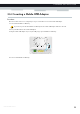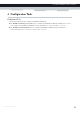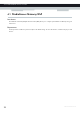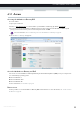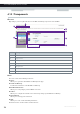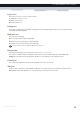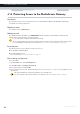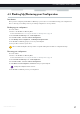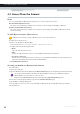User's Manual
Table Of Contents
- About this Setup and User Guide
- 1 Getting Started
- 2 Guided Installation
- 3 Manual Installation
- 4 Configuration Tools
- 5 The MediaAccess Gateway Wireless Access Point
- Introduction
- What you need to set up a wireless network
- Wireless Access Point
- Wireless client
- Configuring your wireless clients
- Secure your wireless connection!
- 5.1 Connecting Your Wireless Client via WPS
- 5.2 Connecting Your Wireless Client without WPS
- 5.3 Connecting Your Wireless Client via QR Code
- 5.4 Securing Your Wireless Connection
- 6 Telephony
- Voice over IP (VoIP)
- The expensive solution
- The Technicolor solution
- In this chapter
- 6.1 Setting Up Your Telephone Network
- 6.2 Address Book
- 6.3 Telephony Services
- 6.4 Viewing Call Logs
- 7 Saving Energy
- 8 Sharing Content
- 9 Network Services
- In this chapter
- Feature availability
- 9.1 UPnP
- 9.2 Assigning a service (HTTP, FTP,...) to a Computer
- 9.3 Dynamic DNS
- 9.4 Network Time Server
- 10 Internet Security
- Overview
- 10.1 Parental Control
- Introduction
- Access Denied page
- Address-based filtering
- Content-based filtering
- Combining the two filters
- Activating content-based filtering
- Option 1: content-based filter (combined with the address-based filter)
- Option 2: address-based filter only
- 10.1.1 Configuring Content-based Filtering
- 10.1.2 Adding Rules for Address-Based Filtering
- 10.2 Firewall
- 10.3 Access Control
- 10.4 Wireless Time Control
- 11 Support
28
3 MANUAL INSTAL
LATION
DMS-CTC-20120510-0000 v1.0
3.5.1 Managing your Mobile Connection with the
MediaAccess Gateway GUI
Introduction
You can view and manage the parameters of your mobile connection via the MediaAccess Gateway GUI.
Procedure
To manage your mobile USB connection via the MediaAccess Gateway GUI:
1 Browse to the MediaAccess Gateway GUI.
For more information, see “4.1.1 Access” on page 33.
2 On the Broadband Connection menu, click Internet Services.
3 Click View more... for the mobile USB connection. The Overview page of the mobile USB connection is shown.
4 In the location bar, click Configure. The Configure page of the mobile connection appears.
5 Under Mobile Information, update the following fields if necessary:
APN:
The public APN used to access the Internet, or the private APN to access a local network.
Operator Mode:
2G / 3G / automatic (let the MediaAccess Gateway choose the best operator mode)
Pin:
The PIN code of your SIM card.
6 Click Apply to apply your configuration changes.
Configuration changes via the MediaAccess Gateway GUI are automatically saved.