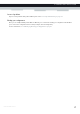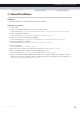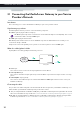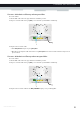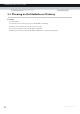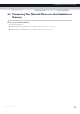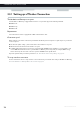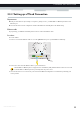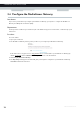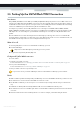User's Manual
Table Of Contents
- About this Setup and User Guide
- 1 Getting Started
- 2 Guided Installation
- 3 Manual Installation
- 4 Configuration Tools
- 5 The MediaAccess Gateway Wireless Access Point
- Introduction
- What you need to set up a wireless network
- Wireless Access Point
- Wireless client
- Configuring your wireless clients
- Secure your wireless connection!
- 5.1 Connecting Your Wireless Client via WPS
- 5.2 Connecting Your Wireless Client without WPS
- 5.3 Connecting Your Wireless Client via QR Code
- 5.4 Securing Your Wireless Connection
- 6 Telephony
- Voice over IP (VoIP)
- The expensive solution
- The Technicolor solution
- In this chapter
- 6.1 Setting Up Your Telephone Network
- 6.2 Address Book
- 6.3 Telephony Services
- 6.4 Viewing Call Logs
- 7 Saving Energy
- 8 Sharing Content
- 9 Network Services
- In this chapter
- Feature availability
- 9.1 UPnP
- 9.2 Assigning a service (HTTP, FTP,...) to a Computer
- 9.3 Dynamic DNS
- 9.4 Network Time Server
- 10 Internet Security
- Overview
- 10.1 Parental Control
- Introduction
- Access Denied page
- Address-based filtering
- Content-based filtering
- Combining the two filters
- Activating content-based filtering
- Option 1: content-based filter (combined with the address-based filter)
- Option 2: address-based filter only
- 10.1.1 Configuring Content-based Filtering
- 10.1.2 Adding Rules for Address-Based Filtering
- 10.2 Firewall
- 10.3 Access Control
- 10.4 Wireless Time Control
- 11 Support
26
3 MANUAL INSTAL
LATION
DMS-CTC-20120510-0000 v1.0
3.4 Configure the MediaAccess Gateway
Introduction
If your service provider did not preconfigure your MediaAccess Gateway, you may have to configure the MediaAccess
Gateway via its Graphical User Interface (GUI).
Requirements
JavaScript must be enabled on your web browser (this is the default setting). For more information, consult the help of your
web browser.
Procedure
Proceed as follows:
1 Open your web browser.
2 The MediaAccess Gateway informs you that you have not yet configured your MediaAccess Gateway.
If this window does not appear, browse to http://dsldevice.lan
or to the IP address of your MediaAccess Gateway (by
default: 192.168.1.254
) and click Technicolor Gateway on the menu on the left-hand side.
3 Click Setup my Technicolor Gateway.
4 The Easy Setup wizard appears. This wizard will guide you through the configuration of your MediaAccess Gateway.
Click Next and follow the instructions.