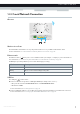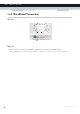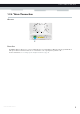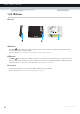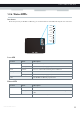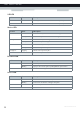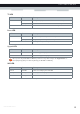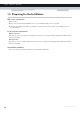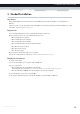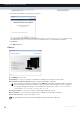User's Manual
Table Of Contents
- About this Setup and User Guide
- 1 Getting Started
- 2 Guided Installation
- 3 Manual Installation
- 4 Configuration Tools
- 5 The MediaAccess Gateway Wireless Access Point
- Introduction
- What you need to set up a wireless network
- Wireless Access Point
- Wireless client
- Configuring your wireless clients
- Secure your wireless connection!
- 5.1 Connecting Your Wireless Client via WPS
- 5.2 Connecting Your Wireless Client without WPS
- 5.3 Connecting Your Wireless Client via QR Code
- 5.4 Securing Your Wireless Connection
- 6 Telephony
- Voice over IP (VoIP)
- The expensive solution
- The Technicolor solution
- In this chapter
- 6.1 Setting Up Your Telephone Network
- 6.2 Address Book
- 6.3 Telephony Services
- 6.4 Viewing Call Logs
- 7 Saving Energy
- 8 Sharing Content
- 9 Network Services
- In this chapter
- Feature availability
- 9.1 UPnP
- 9.2 Assigning a service (HTTP, FTP,...) to a Computer
- 9.3 Dynamic DNS
- 9.4 Network Time Server
- 10 Internet Security
- Overview
- 10.1 Parental Control
- Introduction
- Access Denied page
- Address-based filtering
- Content-based filtering
- Combining the two filters
- Activating content-based filtering
- Option 1: content-based filter (combined with the address-based filter)
- Option 2: address-based filter only
- 10.1.1 Configuring Content-based Filtering
- 10.1.2 Adding Rules for Address-Based Filtering
- 10.2 Firewall
- 10.3 Access Control
- 10.4 Wireless Time Control
- 11 Support
16
2 GUIDED INSTALL
ATION
DMS-CTC-20120510-0000 v1.0
5 At the end of the installation, the following screen appears:
Select Go to the Technicolor Gateway web interface if you want to go to the MediaAccess Gateway GUI after closing
the wizard. On the MediaAccess Gateway GUI, you can configure all services of your MediaAccess Gateway.
6 Click Finish.
7 The CD menu appears.
CD Menu
On the CD Menu, you can click:
Initial Setup to connect your computer to the MediaAccess Gateway and configure your local network.
Reconfigure my Technicolor Gateway to fully reconfigure your MediaAccess Gateway.
Setup my computer to connect your computer to the MediaAccess Gateway network.
Documentation to view a list of the documentation that is available for your MediaAccess Gateway.
Visit technicolor.com to visit the online support sections.
If you reconfigure your MediaAccess Gateway via the CD menu, the MediaAccess Gateway will be reconfigured
from scratch. All your current settings will be lost. If you only want to make small changes to your configuration
(for example, changing the security), we recommended you to do this via the MediaAccess Gateway GUI. For
more information, see “4.1 MediaAccess Gateway GUI” on page 32.
Actual available items depend on the Setup CD delivered with your MediaAccess Gateway.