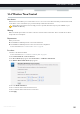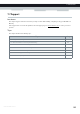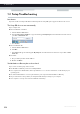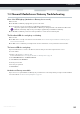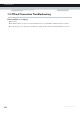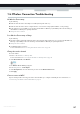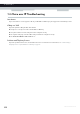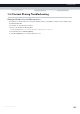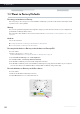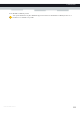User's Manual
Table Of Contents
- About this Setup and User Guide
- 1 Getting Started
- 2 Guided Installation
- 3 Manual Installation
- 4 Configuration Tools
- 5 The MediaAccess Gateway Wireless Access Point
- Introduction
- What you need to set up a wireless network
- Wireless Access Point
- Wireless client
- Configuring your wireless clients
- Secure your wireless connection!
- 5.1 Connecting Your Wireless Client via WPS
- 5.2 Connecting Your Wireless Client without WPS
- 5.3 Connecting Your Wireless Client via QR Code
- 5.4 Securing Your Wireless Connection
- 6 Telephony
- Voice over IP (VoIP)
- The expensive solution
- The Technicolor solution
- In this chapter
- 6.1 Setting Up Your Telephone Network
- 6.2 Address Book
- 6.3 Telephony Services
- 6.4 Viewing Call Logs
- 7 Saving Energy
- 8 Sharing Content
- 9 Network Services
- In this chapter
- Feature availability
- 9.1 UPnP
- 9.2 Assigning a service (HTTP, FTP,...) to a Computer
- 9.3 Dynamic DNS
- 9.4 Network Time Server
- 10 Internet Security
- Overview
- 10.1 Parental Control
- Introduction
- Access Denied page
- Address-based filtering
- Content-based filtering
- Combining the two filters
- Activating content-based filtering
- Option 1: content-based filter (combined with the address-based filter)
- Option 2: address-based filter only
- 10.1.1 Configuring Content-based Filtering
- 10.1.2 Adding Rules for Address-Based Filtering
- 10.2 Firewall
- 10.3 Access Control
- 10.4 Wireless Time Control
- 11 Support
109
11 SUPPORT
DMS-CTC-20120510-0000 v1.0
11.6 Content Sharing Troubleshooting
Getting the IP address of your USB storage device
The MediaAccess Gateway always uses the highest available address in your DHCP pool. When using the default settings
this will be 192.168.1.253.
You can always check the IP address as follows:
1 Browse to the MediaAccess Gateway GUI.
For more information, see “Accessing the MediaAccess Gateway GUI” on page 33.
2 On the Tools menu, click Content Sharing.
3 Under IP configuration, you can find the IP address to use.