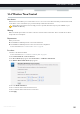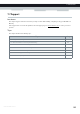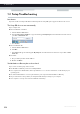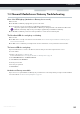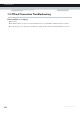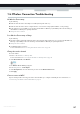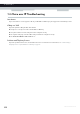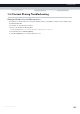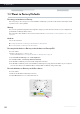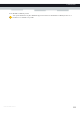User's Manual
Table Of Contents
- About this Setup and User Guide
- 1 Getting Started
- 2 Guided Installation
- 3 Manual Installation
- 4 Configuration Tools
- 5 The MediaAccess Gateway Wireless Access Point
- Introduction
- What you need to set up a wireless network
- Wireless Access Point
- Wireless client
- Configuring your wireless clients
- Secure your wireless connection!
- 5.1 Connecting Your Wireless Client via WPS
- 5.2 Connecting Your Wireless Client without WPS
- 5.3 Connecting Your Wireless Client via QR Code
- 5.4 Securing Your Wireless Connection
- 6 Telephony
- Voice over IP (VoIP)
- The expensive solution
- The Technicolor solution
- In this chapter
- 6.1 Setting Up Your Telephone Network
- 6.2 Address Book
- 6.3 Telephony Services
- 6.4 Viewing Call Logs
- 7 Saving Energy
- 8 Sharing Content
- 9 Network Services
- In this chapter
- Feature availability
- 9.1 UPnP
- 9.2 Assigning a service (HTTP, FTP,...) to a Computer
- 9.3 Dynamic DNS
- 9.4 Network Time Server
- 10 Internet Security
- Overview
- 10.1 Parental Control
- Introduction
- Access Denied page
- Address-based filtering
- Content-based filtering
- Combining the two filters
- Activating content-based filtering
- Option 1: content-based filter (combined with the address-based filter)
- Option 2: address-based filter only
- 10.1.1 Configuring Content-based Filtering
- 10.1.2 Adding Rules for Address-Based Filtering
- 10.2 Firewall
- 10.3 Access Control
- 10.4 Wireless Time Control
- 11 Support
104
11 SUPPORT
DMS-CTC-20120510-0000 v1.0
11.1 Setup Troubleshooting
Introduction
If you have trouble to install your MediaAccess Gateway with the Setup CD, try the suggested solutions in this section.
The Setup CD does not start automatically
If your computer runs:
Microsoft Windows 7 and Vista:
a Click the Windows Start button.
b In the Search programs and files box, type the following path: D:\Setup.exe, where D stands for the drive letter of
your CD- or DVD-ROM drive.
c Press ENTER.
Microsoft Windows XP:
a Click the Windows Start button.
b Click Run.
c In the Open field, type the following path: D:\Setup.exe, where D stands for the drive letter of your CD- or DVD-
ROM drive.
Mac OS X:
a On your desktop, double-click the CD icon.
b Double-click Menu.
Your MediaAccess Gateway has not been found
If you see this error during setup, make sure that:
The MediaAccess Gateway is turned on and fully initialized.
Your computer has a valid IP address, that is any address but 0.0.0.0. For more information, consult the help of your
operating system.
No dedicated firewall device or router is placed between your computer and the MediaAccess Gateway.
No personal network security software (for example firewall software) is running on your computer.
Your computer is correctly connected to the MediaAccess Gateway.