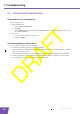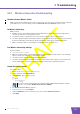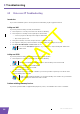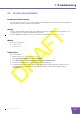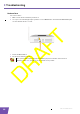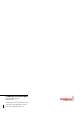User's Manual
Table Of Contents
- About this Setup and User Guide
- 1 Installation
- 2 Thomson Gateway Basics
- 3 Adding a New Computer to your Network
- 4 Wireless
- 5 Telephony
- 6 Getting the Most Out of Your Thomson Gateway
- In this chapter
- Feature availability
- 6.0.1 Using UPnP AV to Share Content with Media Devices
- 6.1 Universal Plug and Play
- 6.2 Assigning a service (HTTP, FTP,...) to a computer
- 6.3 Dynamic DNS
- 7 Internet Security
- 8 Troubleshooting
- Introduction
- Topics
- 8.1 Setup wizard Troubleshooting
- 8.2 General Thomson Gateway Troubleshooting
- 8.3 Voice over IP Troubleshooting
- 8.4 Reset to Factory Defaults
E-DOC-CTC-20080421-0002 v1.0
66
8 Troubleshooting
Hardware Reset
Proceed as follows:
1 Make sure the Thomson Gateway is turned on.
2 Use a pen or an unfolded paperclip to push the recessed Reset button. Push it until the Power LED lights
red - this will take about 7 seconds.
3 Release the Reset button.
4 The Thomson Gateway restarts.
Your system administrator may have disabled the physical reset button of the Thomson
Gateway. In this case, a hardware reset to defaults is not possible.