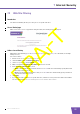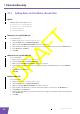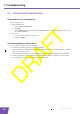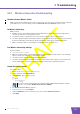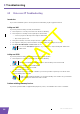User's Manual
Table Of Contents
- About this Setup and User Guide
- 1 Installation
- 2 Thomson Gateway Basics
- 3 Adding a New Computer to your Network
- 4 Wireless
- 5 Telephony
- 6 Getting the Most Out of Your Thomson Gateway
- In this chapter
- Feature availability
- 6.0.1 Using UPnP AV to Share Content with Media Devices
- 6.1 Universal Plug and Play
- 6.2 Assigning a service (HTTP, FTP,...) to a computer
- 6.3 Dynamic DNS
- 7 Internet Security
- 8 Troubleshooting
- Introduction
- Topics
- 8.1 Setup wizard Troubleshooting
- 8.2 General Thomson Gateway Troubleshooting
- 8.3 Voice over IP Troubleshooting
- 8.4 Reset to Factory Defaults
E-DOC-CTC-20080421-0002 v1.0
56
7 Internet Security
7.2.1 Adding Rules For The Address Based Filter
Options
With the address based filter you can:
Deny access to a specific Web site
Allow access to a specific Web site
Redirect a Web site
Redirect all Web sites
Deny access to a specific Web site
Proceed as follows:
1 Browse to the Thomson Gateway Web Interface.
2 On the Toolbox menu, click Web Site Filtering.
3 Make sure the Use Address Based Filter check box is selected.
4 Type the URL of the Web site you want to block (for example “mail.provider.com”) in the Web Site box.
5 In the Action list, click Block.
6 Click Add.
Allow access to a specific Web site
Proceed as follows:
1 Browse to the Thomson Gateway Web Interface.
2 On the Toolbox menu, click Web Site Filtering.
3 Make sure the Use Address Based Filter check box is selected.
4 Type the URL of the Web site you want to allow (for example “netbanking.bank.com”) in the Web Site
box.
5 Click Allow in the Action list.
6 Click Add.
Redirect a Web site
Proceed as follows:
1 Browse to the Thomson Gateway Web Interface.
2 On the Toolbox menu, click Web Site Filtering.
3 Make sure the Use Address Based Filter check box is selected.
4 Type the URL of the Web site you want to redirect (for example “cracks.am”) in the Web Site box.
5 Click Redirect in the Action list.
6 Type the URL of the Web site you want to redirect to (for example “mycompany.com/internetpolicy.htm”)
in the Redirect box.
7 Click Add.