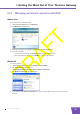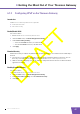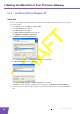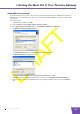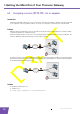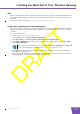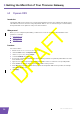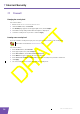User's Manual
Table Of Contents
- About this Setup and User Guide
- 1 Installation
- 2 Thomson Gateway Basics
- 3 Adding a New Computer to your Network
- 4 Wireless
- 5 Telephony
- 6 Getting the Most Out of Your Thomson Gateway
- In this chapter
- Feature availability
- 6.0.1 Using UPnP AV to Share Content with Media Devices
- 6.1 Universal Plug and Play
- 6.2 Assigning a service (HTTP, FTP,...) to a computer
- 6.3 Dynamic DNS
- 7 Internet Security
- 8 Troubleshooting
- Introduction
- Topics
- 8.1 Setup wizard Troubleshooting
- 8.2 General Thomson Gateway Troubleshooting
- 8.3 Voice over IP Troubleshooting
- 8.4 Reset to Factory Defaults
E-DOC-CTC-20080421-0002 v1.0
54
7 Internet Security
7.1 Firewall
Changing the security level
Proceed as follows:
1 Browse to the Thomson Gateway Web Interface.
2 On the Toolbox menu, click Firewall.
3 The Firewall page appears. In the upper-right corner, click Configure.
4 A list with security settings with a brief description is displayed.
5 Select the security level of your choice and click Apply.
Creating a new security level
If you do not find a security level up to your need, you are able to create a new security level.
Proceed as follows:
1 In the Toolbox menu, click Firewall.
2 In the upper right corner, click Configure.
3 In the Pick a task list, click Create a new Security Level.
4 In the Name box, type a name for the new security level.
5 In the Clone from existing Security Levels list, click the security level you want to start from.
6 Click Apply.
7 You can now make the necessary changes to the security level.
This feature is intended for advanced users only.