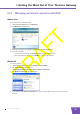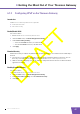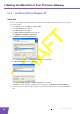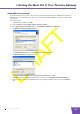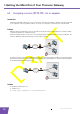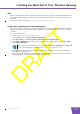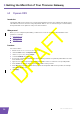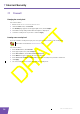User's Manual
Table Of Contents
- About this Setup and User Guide
- 1 Installation
- 2 Thomson Gateway Basics
- 3 Adding a New Computer to your Network
- 4 Wireless
- 5 Telephony
- 6 Getting the Most Out of Your Thomson Gateway
- In this chapter
- Feature availability
- 6.0.1 Using UPnP AV to Share Content with Media Devices
- 6.1 Universal Plug and Play
- 6.2 Assigning a service (HTTP, FTP,...) to a computer
- 6.3 Dynamic DNS
- 7 Internet Security
- 8 Troubleshooting
- Introduction
- Topics
- 8.1 Setup wizard Troubleshooting
- 8.2 General Thomson Gateway Troubleshooting
- 8.3 Voice over IP Troubleshooting
- 8.4 Reset to Factory Defaults
E-DOC-CTC-20080421-0002 v1.0
50
6 Getting the Most O
ut of Your Thomson Gat
eway
6.2 Assigning a service (HTTP, FTP,...) to a computer
Introduction
The Thomson Gateway allows you to use one internet connection for multiple computers. This means that all
your computers share one public IP address, as if only one computer is connected to the outside world.
Problem
When the Thomson Gateway receives an incoming message, the Thomson Gateway has to decide to which
computer he will have to send this message.
If the incoming message is a response to an outgoing message originating from one of your computers, the
Thomson Gateway sends the incoming message to this computer.
If your are running a server or an application that acts as a server (for example a HTTP server, internet game),
the initial message will come from the internet and the Thomson Gateway has to decide to which computer
he should forward the incoming message.
Solution
To avoid this problem you can:
Enable UPnP.
Assign a game or application to a local networking device.
Internet
Internet
?