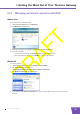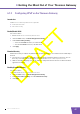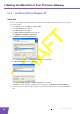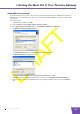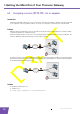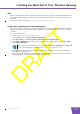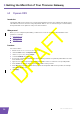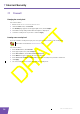User's Manual
Table Of Contents
- About this Setup and User Guide
- 1 Installation
- 2 Thomson Gateway Basics
- 3 Adding a New Computer to your Network
- 4 Wireless
- 5 Telephony
- 6 Getting the Most Out of Your Thomson Gateway
- In this chapter
- Feature availability
- 6.0.1 Using UPnP AV to Share Content with Media Devices
- 6.1 Universal Plug and Play
- 6.2 Assigning a service (HTTP, FTP,...) to a computer
- 6.3 Dynamic DNS
- 7 Internet Security
- 8 Troubleshooting
- Introduction
- Topics
- 8.1 Setup wizard Troubleshooting
- 8.2 General Thomson Gateway Troubleshooting
- 8.3 Voice over IP Troubleshooting
- 8.4 Reset to Factory Defaults
E-DOC-CTC-20080421-0002 v1.0
49
6 Getting the Most Out of Your Thomson Gateway
Adding IGD Discovery and Control
Your Windows XP system is able to discover and control Internet Gateway Devices (IGD), like the Thomson
Gateway on your local network. Therefore, it is recommended to add the IGD Discovery and Control client to
your system.
Proceed as follows:
1 On the Windows taskbar, click Start.
2 Select (Settings >) Control Panel > Add or Remove Programs.
3 In the Add or Remove Programs window, click Add/Remove Windows Components.
4 The Windows Components Wizard appears:
Select Networking Services in the Components list and click Details.
5 The Networking Services window appears:
Select Internet Gateway Device Discovery and Control Client and click OK.
6 Click Next to start the installation and follow the instructions in the Windows Components Wizard.
7 At the end of the procedure, the Wizard informs you that the installation was successful. Click Finish to
quit.