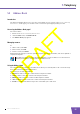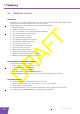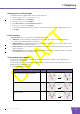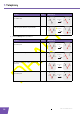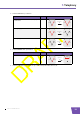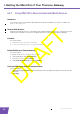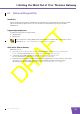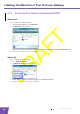User's Manual
Table Of Contents
- About this Setup and User Guide
- 1 Installation
- 2 Thomson Gateway Basics
- 3 Adding a New Computer to your Network
- 4 Wireless
- 5 Telephony
- 6 Getting the Most Out of Your Thomson Gateway
- In this chapter
- Feature availability
- 6.0.1 Using UPnP AV to Share Content with Media Devices
- 6.1 Universal Plug and Play
- 6.2 Assigning a service (HTTP, FTP,...) to a computer
- 6.3 Dynamic DNS
- 7 Internet Security
- 8 Troubleshooting
- Introduction
- Topics
- 8.1 Setup wizard Troubleshooting
- 8.2 General Thomson Gateway Troubleshooting
- 8.3 Voice over IP Troubleshooting
- 8.4 Reset to Factory Defaults
E-DOC-CTC-20080421-0002 v1.0
43
6 Getting the Most Out of Your Thomson Gateway
6.1 Universal Plug and Play
Introduction
UPnP is designed to automate the installation and configuration of a (small) network as much as possible.
This means that UPnP-capable devices can join and leave a network without any effort of a network
administrator.
Supported Operating Systems
Following operating systems support UPnP:
Windows Vista
Windows XP
UPnP and the Thomson Gateway
With UPnP you can:
Access the Thomson Gateway Web Interface without having to open the Thomson Gateway Web
Interface. For more information, see Accessing Your Thomson Gateway with UPnP.
Connect/disconnect without having to open the Thomson Gateway Web Interface.
For more information, see Managing your Internet connection with UPnP.
Automatic port configuration for UPnP-enabled games and applications. You do not have to create port to
run services on a computer. If the application is UPnP-enabled, UPnP will create these entries
automatically. For more information, see Assigning a service (HTTP, FTP,...) to a computer.
If your computer is running Windows XP, you first have to install the UPnP component. For more
information, see “6.1.4 Installing UPnP on Windows XP” on page 48.