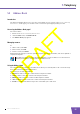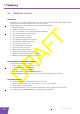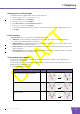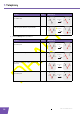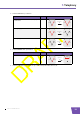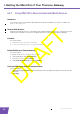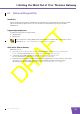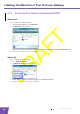User's Manual
Table Of Contents
- About this Setup and User Guide
- 1 Installation
- 2 Thomson Gateway Basics
- 3 Adding a New Computer to your Network
- 4 Wireless
- 5 Telephony
- 6 Getting the Most Out of Your Thomson Gateway
- In this chapter
- Feature availability
- 6.0.1 Using UPnP AV to Share Content with Media Devices
- 6.1 Universal Plug and Play
- 6.2 Assigning a service (HTTP, FTP,...) to a computer
- 6.3 Dynamic DNS
- 7 Internet Security
- 8 Troubleshooting
- Introduction
- Topics
- 8.1 Setup wizard Troubleshooting
- 8.2 General Thomson Gateway Troubleshooting
- 8.3 Voice over IP Troubleshooting
- 8.4 Reset to Factory Defaults
E-DOC-CTC-20080421-0002 v1.0
42
6 Getting the Most O
ut of Your Thomson Gat
eway
6.0.1 Using UPnP AV to Share Content with Media Devices
Introduction
If you want to share your media files with media devices like IP Set-Top Boxes, you have to configure the
Thomson UPnP AV Server.
Thomson UPnP AV Server
The Thomson UPnP AV Server is a server that shares media files with devices that are connected to the same
network. These media files are stored on a USB storage device connected to the Thomson Gateway.
Procedure
Proceed as follows:
1 Enable UPnP AV on the Thomson Gateway.
2 Select your USB storage device as managed partition.
Enable UPnP AV on the Thomson Gateway
Proceed as follows:
1 Browse to the Thomson Gateway Web Interface.
2 On the Tools menu, click Content Sharing.
3 In the Navigation Bar, click Configure.
4 Under UPnP AV Media Server, click Server Enabled.
Select your USB storage device as managed partition
Proceed as follows:
1 Under List of connected disks, click the radio button next to the partition of which you want to share the
media files.
2 Click Apply.