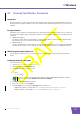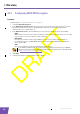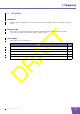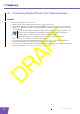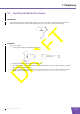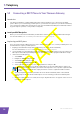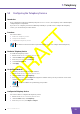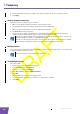User's Manual
Table Of Contents
- About this Setup and User Guide
- 1 Installation
- 2 Thomson Gateway Basics
- 3 Adding a New Computer to your Network
- 4 Wireless
- 5 Telephony
- 6 Getting the Most Out of Your Thomson Gateway
- In this chapter
- Feature availability
- 6.0.1 Using UPnP AV to Share Content with Media Devices
- 6.1 Universal Plug and Play
- 6.2 Assigning a service (HTTP, FTP,...) to a computer
- 6.3 Dynamic DNS
- 7 Internet Security
- 8 Troubleshooting
- Introduction
- Topics
- 8.1 Setup wizard Troubleshooting
- 8.2 General Thomson Gateway Troubleshooting
- 8.3 Voice over IP Troubleshooting
- 8.4 Reset to Factory Defaults
E-DOC-CTC-20080421-0002 v1.0
33
5 Telephony
5.4 Configuring the Telephony Service
Introduction
If you configured your Thomson Gateway using the Guided Installation, the telephony service will already be
configured by the Setup wizard.
If you choose to configure your Thomson Gateway manually or you still need to configure the telephony
service, you can follow the procedure below.
Procedure
Proceed as follows:
1 Enable the Telephony Service
2 Assign Phone Numbers
3 Configure the Telephony Service
Enable the Telephony Service
To enable the telephony service:
1 Browse to the Thomson Gateway Web Interface.
2 On the Toolbox menu, click Telephony.
3 In the Navigation Bar, click Configure.
4 Select Service Enabled.
5 Click Apply.
Assign Phone Numbers
To configure your Internet SIP telephone numbers:
1 Browse to the Thomson Gateway Web Interface.
2 On the Toolbox menu, click Telephony.
3 In the Navigation Bar, click Configure. Assign phone numbers to the ports. If you want to use the same
number for all ports, select Port ‘All’.
4 Click Apply.
Configure the Telephony Service
Proceed as follows to configure the telephony service:
1 Browse to the Thomson Gateway Web Interface.
2 On the Toolbox menu, click Telephony.
3 In the Navigation Bar, click Expert configure.
Your Internet connection must be up and running before you can configure Internet telephony.
The phone numbers are provided by your provider.