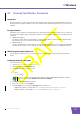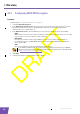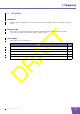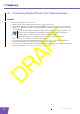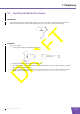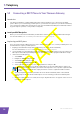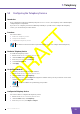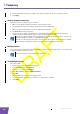User's Manual
Table Of Contents
- About this Setup and User Guide
- 1 Installation
- 2 Thomson Gateway Basics
- 3 Adding a New Computer to your Network
- 4 Wireless
- 5 Telephony
- 6 Getting the Most Out of Your Thomson Gateway
- In this chapter
- Feature availability
- 6.0.1 Using UPnP AV to Share Content with Media Devices
- 6.1 Universal Plug and Play
- 6.2 Assigning a service (HTTP, FTP,...) to a computer
- 6.3 Dynamic DNS
- 7 Internet Security
- 8 Troubleshooting
- Introduction
- Topics
- 8.1 Setup wizard Troubleshooting
- 8.2 General Thomson Gateway Troubleshooting
- 8.3 Voice over IP Troubleshooting
- 8.4 Reset to Factory Defaults
E-DOC-CTC-20080421-0002 v1.0
26
4 Wireless
4.3.1 Configuring WPA-PSK Encryption
Procedure
Continuing from “ Configuring the wireless encryption”:
1 Select Use WPA-PSK Encryption.
2 In the WPA-PSK Encryption Key box, type a pass phrase (also known as Pre-shared key) of your choice.
The pass phrase must consist of 8 to 63 alphanumeric characters or 64 hexadecimal characters
(characters from 0 to 9 and from A to F).
3 In the WPA-PSK Version list, click the WPA-version of your choice. Following options are available:
WPA2:
WPA2 is the most secure version, but not all wireless clients already support it. Before you select this
version, make sure all of your wireless clients support it.
WPA+WPA2:
If not all of your wireless clients support WPA2 or you are not sure if they support WPA2, we
recommend you to choose WPA+WPA2. Wireless clients that support WPA2 will use WPA2, the
others will use WPA.
WPA:
If none of your wireless clients support WPA2 choose this option.
4 Click Apply.
5 Configure your wireless client(s) with the same settings.
To use WPA2 on Windows XP SP2 you first have to install Wi-Fi Protected Access 2 (WPA2)/
Wireless Provisioning Services Information Element (WPS IE) update. You can find this update
on http://support.microsoft.com/kb/917021.