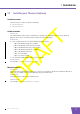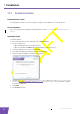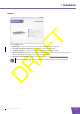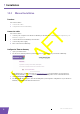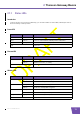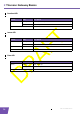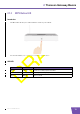User's Manual
Table Of Contents
- About this Setup and User Guide
- 1 Installation
- 2 Thomson Gateway Basics
- 3 Adding a New Computer to your Network
- 4 Wireless
- 5 Telephony
- 6 Getting the Most Out of Your Thomson Gateway
- In this chapter
- Feature availability
- 6.0.1 Using UPnP AV to Share Content with Media Devices
- 6.1 Universal Plug and Play
- 6.2 Assigning a service (HTTP, FTP,...) to a computer
- 6.3 Dynamic DNS
- 7 Internet Security
- 8 Troubleshooting
- Introduction
- Topics
- 8.1 Setup wizard Troubleshooting
- 8.2 General Thomson Gateway Troubleshooting
- 8.3 Voice over IP Troubleshooting
- 8.4 Reset to Factory Defaults
E-DOC-CTC-20080421-0002 v1.0
8
1 Installation
1.2.2 Manual Installation
Procedure
Proceed as follows:
1 Connect the cables
2 Configure the Thomson Gateway
Connect the cables
Proceed as follows:
1 Connect your computer to the Thomson Gateway as described in “3 Adding a New Computer to your
Network” on page 19.
2 Connect the Thomson Gateway to the DSL line.
3 Connect the power supply.
4 Turn on the Thomson Gateway.
Configure the Thomson Gateway
1 Open your web browser.
2 The Thomson Gateway informs you that you have not yet configured your Thomson Gateway.
If this window does not appear browse to http://dsldevice.lan
or to the IP address of your Thomson
Gateway (by default: 192.168.1.254) and click Thomson Gateway on the menu on the left-hand side.
3 Click Setup my Thomson Gateway.
4 The Easy Setup wizard appears. This wizard will guide you through the configuration of your Thomson
Gateway. Click Next and follow the instructions.