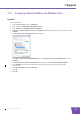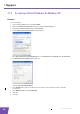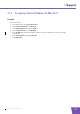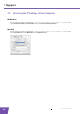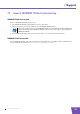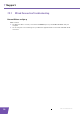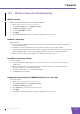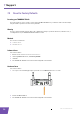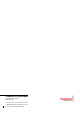User's Manual
Table Of Contents
- About this Setup and User Guide
- 1 Introduction
- 2 Installation
- 3 The THOMSON TG185n as Wireless Access Point
- Usage
- In this chapter
- 3.1 Configuring The THOMSON TG185n As Access Point
- Procedure
- Switch the THOMSON TG185n to access point mode
- Assign a static IP address to your computer
- Configure the wireless settings of your THOMSON TG185n
- Configure the IP settings of your THOMSON TG185n (optional)
- Connect your THOMSON TG185n to your Internet gateway
- Configure your wireless clients
- Configure your computer to obtain an IP address automatically
- 3.2 Connecting a Wireless Client via WPS
- 3.3 Manually Configuring a Wireless Client
- 3.4 Securing Your Wireless Network
- 4 The THOMSON TG185n as Wireless Repeater
- 5 Your THOMSON TG185n as Wireless Client
- 6 THOMSON TG185n Basics
- 7 Support
- Introduction
- Topics
- 7.1 Assigning a Static IP to Your Computer
- 7.2 Restoring the IP Settings of Your Computer
- 7.3 General THOMSON TG185n Troubleshooting
- 7.4 Reset to Factory Defaults
E-DOC-CTC-20080624-0009 v0.2
52
7 Support
7.4 Reset to Factory Defaults
Resetting your THOMSON TG185n
If at some point you can no longer connect to the THOMSON TG185n or you want to make a fresh install, it
may be useful to perform a reset to factory defaults.
Warning
A reset to factory default settings deletes all configuration changes you made. Therefore, after the reset, a
reconfiguration of your THOMSON TG185n will be needed.
Methods
You can choose between:
Software Reset
Hardware Reset
Software Reset
Proceed as follows:
1 Browse to the THOMSON TG185n Web Interface.
2 On the System Tools menu, click Factory Default.
3 Click Yes.
4 The THOMSON TG185n restores the initial configuration and restarts.
Hardware Reset
Proceed as follows:
1 Use a pen or an unfolded paperclip to push the recessed Reset button for 7 seconds.
2 Release the Reset button.
3 The THOMSON TG185n restores the initial configuration and restarts.