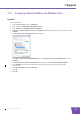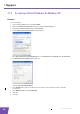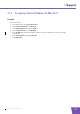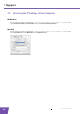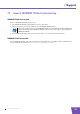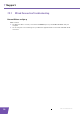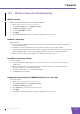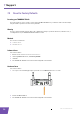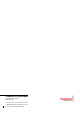User's Manual
Table Of Contents
- About this Setup and User Guide
- 1 Introduction
- 2 Installation
- 3 The THOMSON TG185n as Wireless Access Point
- Usage
- In this chapter
- 3.1 Configuring The THOMSON TG185n As Access Point
- Procedure
- Switch the THOMSON TG185n to access point mode
- Assign a static IP address to your computer
- Configure the wireless settings of your THOMSON TG185n
- Configure the IP settings of your THOMSON TG185n (optional)
- Connect your THOMSON TG185n to your Internet gateway
- Configure your wireless clients
- Configure your computer to obtain an IP address automatically
- 3.2 Connecting a Wireless Client via WPS
- 3.3 Manually Configuring a Wireless Client
- 3.4 Securing Your Wireless Network
- 4 The THOMSON TG185n as Wireless Repeater
- 5 Your THOMSON TG185n as Wireless Client
- 6 THOMSON TG185n Basics
- 7 Support
- Introduction
- Topics
- 7.1 Assigning a Static IP to Your Computer
- 7.2 Restoring the IP Settings of Your Computer
- 7.3 General THOMSON TG185n Troubleshooting
- 7.4 Reset to Factory Defaults
E-DOC-CTC-20080624-0009 v0.2
51
7 Support
7.3.2 Wireless Connection Troubleshooting
WPS does not work
Make sure that WPS is enabled on your THOMSON TG185n:
1 Browse to the THOMSON TG185n Web Interface.
2 On the Basic Setting menu, click Wireless Setting.
3 The Wireless Setting page appears.
4 Select the Enable WPS check box.
5 Click Apply.
6 The THOMSON TG185n prompts you that the configuration was successful.
No Wireless Connectivity
Make sure that:
The access point and wireless clients are allowed to connect through wireless channels as defined for
local regulatory domain.
The wireless client is configured for the correct wireless settings (SSID, security settings).
Check the signal strength, indicated by the wireless client manager. If the signal is low, try repositioning
the THOMSON TG185n or directing the THOMSON TG185n’s antenna(s) for optimal performance.
Make sure that the wireless client adapter is enabled (message like “radio on”).
Poor Wireless Connectivity or Range
Try the following:
Change the wireless channel of your access point. If you are also using a repeater, do not forget to
change it also.
Make sure both the access point and the wireless clients are allowed to connect through wireless
channels as defined for local regulatory domain.
Check the location of the access point in the building.
Use WPA(2)-PSK as encryption.
Changing the wireless channel on a THOMSON TG185n in Access Point mode
Proceed as follows:
1 Browse to the THOMSON TG185n Web Interface.
2 On the Basic Setting menu, click Wireless Setting.
3 The Wireless Setting page appears.
4 In the Channel list, select the channel of your choice.
5 Click Apply.
6 The THOMSON TG185n prompts you that the configuration was successful.