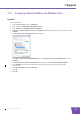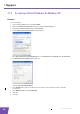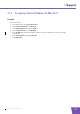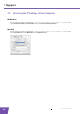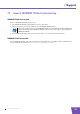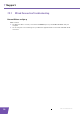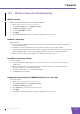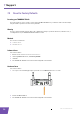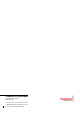User's Manual
Table Of Contents
- About this Setup and User Guide
- 1 Introduction
- 2 Installation
- 3 The THOMSON TG185n as Wireless Access Point
- Usage
- In this chapter
- 3.1 Configuring The THOMSON TG185n As Access Point
- Procedure
- Switch the THOMSON TG185n to access point mode
- Assign a static IP address to your computer
- Configure the wireless settings of your THOMSON TG185n
- Configure the IP settings of your THOMSON TG185n (optional)
- Connect your THOMSON TG185n to your Internet gateway
- Configure your wireless clients
- Configure your computer to obtain an IP address automatically
- 3.2 Connecting a Wireless Client via WPS
- 3.3 Manually Configuring a Wireless Client
- 3.4 Securing Your Wireless Network
- 4 The THOMSON TG185n as Wireless Repeater
- 5 Your THOMSON TG185n as Wireless Client
- 6 THOMSON TG185n Basics
- 7 Support
- Introduction
- Topics
- 7.1 Assigning a Static IP to Your Computer
- 7.2 Restoring the IP Settings of Your Computer
- 7.3 General THOMSON TG185n Troubleshooting
- 7.4 Reset to Factory Defaults
E-DOC-CTC-20080624-0009 v0.2
49
7 Support
7.3 General THOMSON TG185n Troubleshooting
THOMSON TG185n does not work
If none of the LEDs light up, make sure that:
The THOMSON TG185n is plugged into a power socket outlet.
You are using the correct power supply for your THOMSON TG185n device.
The THOMSON TG185n is turned on via the push button or rocker switch on the back panel.
THOMSON TG185n unreachable
If your THOMSON TG185n cannot be reached due to misconfiguration, you might consider a hardware reset
to factory defaults as described in “7.4 Reset to Factory Defaults” on page 52.
The power requirements for your THOMSON TG185n are clearly indicated on the identification
label on the bottom of the THOMSON TG185n. Only use the power adaptor supplied with your
THOMSON TG185n.