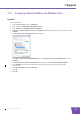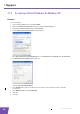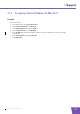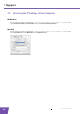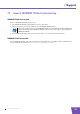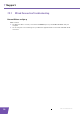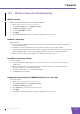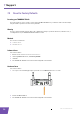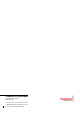User's Manual
Table Of Contents
- About this Setup and User Guide
- 1 Introduction
- 2 Installation
- 3 The THOMSON TG185n as Wireless Access Point
- Usage
- In this chapter
- 3.1 Configuring The THOMSON TG185n As Access Point
- Procedure
- Switch the THOMSON TG185n to access point mode
- Assign a static IP address to your computer
- Configure the wireless settings of your THOMSON TG185n
- Configure the IP settings of your THOMSON TG185n (optional)
- Connect your THOMSON TG185n to your Internet gateway
- Configure your wireless clients
- Configure your computer to obtain an IP address automatically
- 3.2 Connecting a Wireless Client via WPS
- 3.3 Manually Configuring a Wireless Client
- 3.4 Securing Your Wireless Network
- 4 The THOMSON TG185n as Wireless Repeater
- 5 Your THOMSON TG185n as Wireless Client
- 6 THOMSON TG185n Basics
- 7 Support
- Introduction
- Topics
- 7.1 Assigning a Static IP to Your Computer
- 7.2 Restoring the IP Settings of Your Computer
- 7.3 General THOMSON TG185n Troubleshooting
- 7.4 Reset to Factory Defaults
E-DOC-CTC-20080624-0009 v0.2
45
7 Support
7.1.1 Assigning a Static IP Address On Windows Vista
Procedure
Proceed as follows:
1 On the Windows Start menu, click Network.
2 In the top bar, click Networking and Sharing Center.
3 In the Tasks list, click Manage network connections.
4 Right-click Local Area Connection and click Properties. If Windows prompts you for your permission, click
Continue.
5 The Local Area Connection Properties window appears:
In the This connection uses following items list, select Internet Protocol Version 4(TCP/IPv4) and click
Properties.
6 The Internet Protocol Version 4 (TCP/IPv4) window appears. Select Use the Following IP address.
7 In the IP address box, type an IP address between 192.168.1.14 and 192.168.1.63 (for example
192.168.1.20).
8 In the Subnet mask box, type 255.255.255.0.
9 Click OK.
10 Click OK.