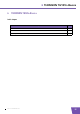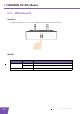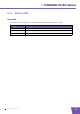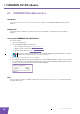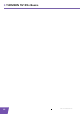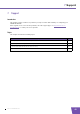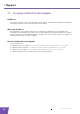User's Manual
Table Of Contents
- About this Setup and User Guide
- 1 Introduction
- 2 Installation
- 3 The THOMSON TG185n as Wireless Access Point
- Usage
- In this chapter
- 3.1 Configuring The THOMSON TG185n As Access Point
- Procedure
- Switch the THOMSON TG185n to access point mode
- Assign a static IP address to your computer
- Configure the wireless settings of your THOMSON TG185n
- Configure the IP settings of your THOMSON TG185n (optional)
- Connect your THOMSON TG185n to your Internet gateway
- Configure your wireless clients
- Configure your computer to obtain an IP address automatically
- 3.2 Connecting a Wireless Client via WPS
- 3.3 Manually Configuring a Wireless Client
- 3.4 Securing Your Wireless Network
- 4 The THOMSON TG185n as Wireless Repeater
- 5 Your THOMSON TG185n as Wireless Client
- 6 THOMSON TG185n Basics
- 7 Support
- Introduction
- Topics
- 7.1 Assigning a Static IP to Your Computer
- 7.2 Restoring the IP Settings of Your Computer
- 7.3 General THOMSON TG185n Troubleshooting
- 7.4 Reset to Factory Defaults
E-DOC-CTC-20080624-0009 v0.2
44
7 Support
7.1 Assigning a Static IP to Your Computer
IP addresses
In a network, each device carries a unique address, the IP address. If a network device wants to communicate
with another network he will send his message to this IP address.
Why a static IP address?
These IP addresses are normally assigned to your computer by a dedicated server, the Dynamic Host
Configuration Protocol (DHCP) server. This server can be integrated in your (Internet) gateway or located on
the Internet. But since your THOMSON TG185n is currently not connected to either of these, we will have to
manually assign an address to your computer.
How can I configure this on my computer?
If your computer runs:
Windows Vista, proceed with “7.1.1 Assigning a Static IP Address On Windows Vista” on page 45.
Windows XP, proceed with “7.1.2 Assigning a Static IP Address On Windows XP” on page 46.
Mac OS X, proceed with “7.1.3 Assigning a Static IP Address On Mac OS X” on page 47.
Another operating system, consult the help of your operating system.